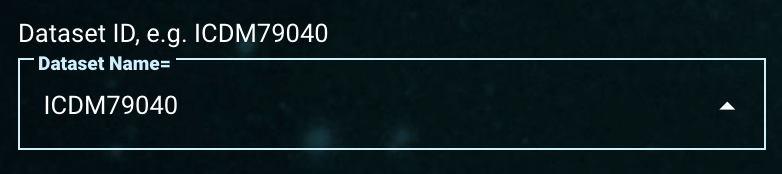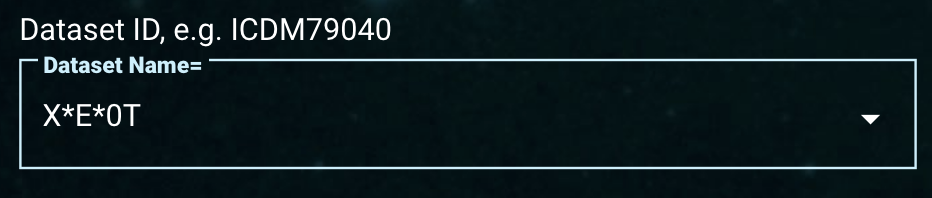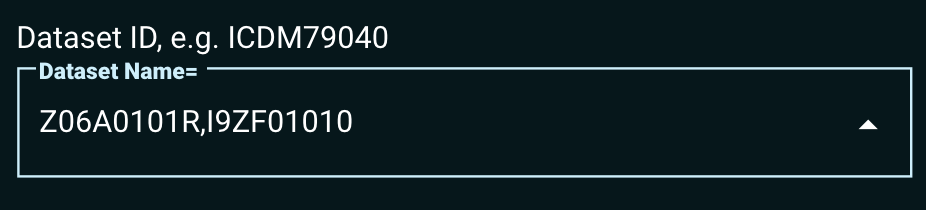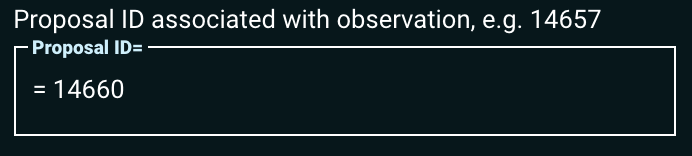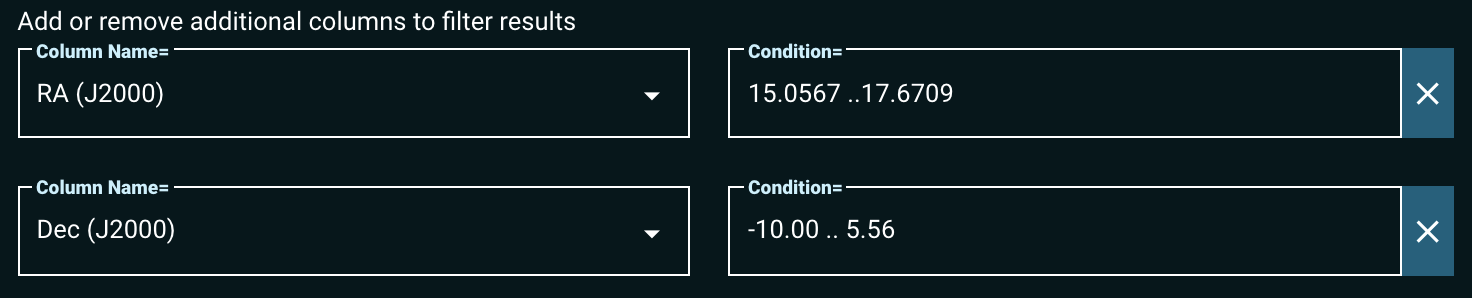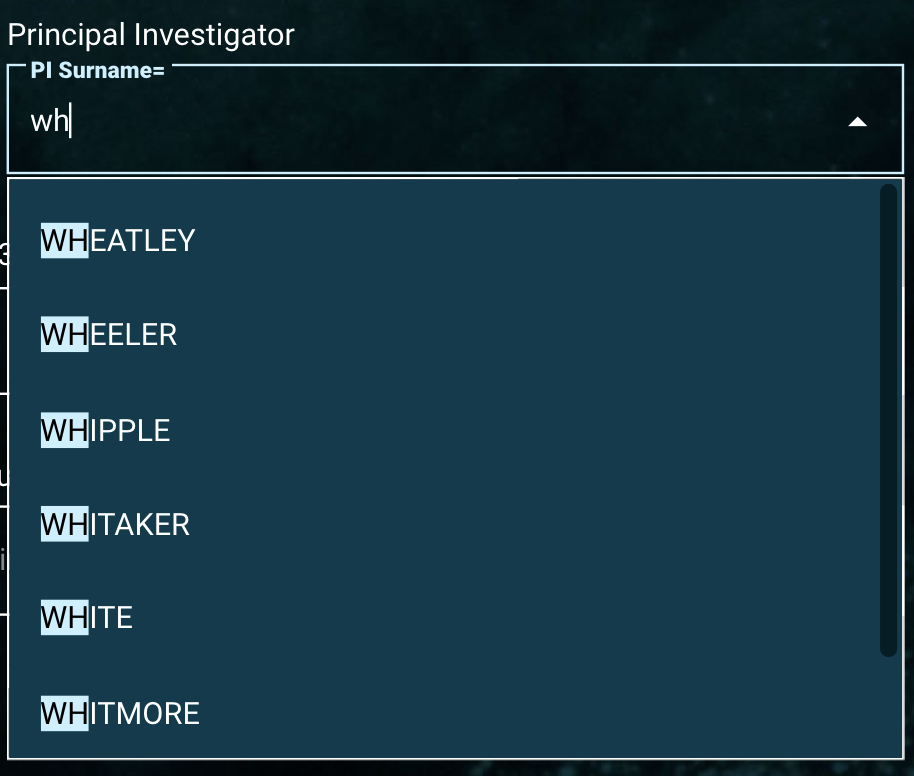Page History
| Excerpt | ||
|---|---|---|
| ||
| Panel | ||||||
|---|---|---|---|---|---|---|
| ||||||
On this page... |
Component Overview
The 'Core Search Parameters' section contains the most common search parameters for the selected data collection, which can vary between the different collections. This page overviews the types of search components and how to specify parameter constraints.
| Anchor | ||||
|---|---|---|---|---|
|
Learn how to specify constraints on search parameters depending on the nature of the input. The following specifications apply for the core search parameters and Additional Search Parameters in the search form.
| Tip |
|---|
Hovering over each filter box shows tooltips on how to use search conditions. |
| Anchor | ||||
|---|---|---|---|---|
|
How to specify constraints for search components that accept strings: search conditions, valid formats, and some examples.
| Search Operation | Format | Example | Note | ||||||||
|---|---|---|---|---|---|---|---|---|---|---|---|
| Exact match | abc | Type an exact string into string field boxes such as Dataset ID, Principal Investigator, or Spectral Element ('Names of Filters/Gratings'). | |||||||||
| This example shows an exact match search for a combination filter set (i.e., a combination of filters delimited by a semicolon ';') used for observations. This is specific to the Filters/Gratings component. | |||||||||||
There are many more string field input columns in the Additional Search Parameters section. See more columns by clicking the 'Column Name' filter box.
| |||||||||||
| Wildcard | *ab*c | Strings that include one or more asterisks (*) correspond to a wildcard, where zero or more additional characters can exist between the non-wildcard characters. Asterisks can be placed anywhere in each input string.
| |||||||||
| Multiple | abc, def ab*, def abc, de*, fg* | Search by multiple strings delimited by a comma (,) which acts as the logical operator 'OR'. This type of search includes all observations associated with one or more of the input strings in the Search Results Page. Any number of strings delimited by a comma will work.
| |||||||||
| Exclude | !abc !ab*c !abc,!def !ab*,!cd* | An exclamation character (!) in front of a string excludes entries associated with the input string. This 'Exclude' operation can be combined with the 'Multiple' or 'Wildcard' operations, but is applied to the proceeding string only when using a 'Multiple' string search (strings separated by commas).
| |||||||||
| Type ahead | character or character string |
| Start typing a character or characters in each string field search box. The MissionMAST form The form offers a type-ahead operation in some text boxes, which allows scrolling through a suggested list. Once a string of characters is entered, a list of all available observations that match the input string is displayed. Scroll with the mouse or the scroll bar displayed on the right of the type-ahead menu to browse the options and click to select.
|
| Anchor | ||||
|---|---|---|---|---|
|
How to specify constraints for search components that accept numeric data types (integer, float): search conditions, valid formats, and some examples.
| Search Operation | Format | Example | Note |
|---|---|---|---|
| Exact Number | any number | Type a number (or = a number) on a search condition field to retrieve observations matched with the exact value of the search parameter. The first example returns observations whose exposure time is exactly 1000 seconds, the second example returns observations with exposure time equal to exactly 14660 seconds. | |
| = any number | |||
| Comparison | > number >= number < number <= number | Type a number with simple arithmetic operations (<, >, <=, or >=) to filter the search parameters. Only observations whose spectral resolving power is larger than or equal to 20000 are returned in this example, where the condition of '>= 20000' is used. | |
| Range | num1 .. num2 | Use the special character expression of two periods (..) between two numeric values (numbers) to specify a range. This example (in the RA condition box entering 15.0567..17.6709 and in the Dec condition box entering -10.00..5.56) returns only observations whose targets are located between Right Ascension 15.0567 <= RA (degrees) <= 17.6709 AND Declination -10.00 <= Dec (degrees) <= 5.56. |
| Anchor | ||||
|---|---|---|---|---|
|
How to specify constraints for search components that accept dates or times: search conditions, valid formats, and some examples.
| Search Operation | Format | Example | Note | ||||
|---|---|---|---|---|---|---|---|
| Exact date/time | yyyy-mm-dd yyyy-mm-dd hh:mm:ss | Each condition for Date and Time can be directly typed using a valid format. However, it is not required to add Time constraints to initiate searches. | |||||
| Another option to filter the Date/Time constraint is using the built-in date calendar and the time clock, as seen in the video clip. | ||||||
| Comparison | > yyyy-mm-dd >= yyyy-mm-dd < yyyy-mm-dd <= yyyy-mm-dd | Type dates with simple arithmetic operations (<, >, <=, or >=) to filter the search. This example returns all observations released on and before October 21, 1999 (1999-10-21). | |||||
| Range | yyyy-mm-dd yyyy-mm-dd hh:mm:ss .. yyyy-mm-dd hh:mm:ss | Use the special character expression (..) between two dates to set the date range. Observations archived between 2010-05-10 and 2010-06-30 will be returned with this example condition. |
Core Search Parameter Components
Data Types
| Panel | ||||||
|---|---|---|---|---|---|---|
| ||||||
| Panel | ||||||||||||||
|---|---|---|---|---|---|---|---|---|---|---|---|---|---|---|
| ||||||||||||||
Used With:
|
Observation Type
| Panel | ||||||
|---|---|---|---|---|---|---|
| ||||||
| Panel | ||||||||||||||
|---|---|---|---|---|---|---|---|---|---|---|---|---|---|---|
| ||||||||||||||
Used With:
|
Instrument Selector
| Panel | ||||||
|---|---|---|---|---|---|---|
| ||||||
This video clip demonstrates how to select different instruments to include in searches. |
| Panel | ||||||||||||||||
|---|---|---|---|---|---|---|---|---|---|---|---|---|---|---|---|---|
| ||||||||||||||||
Depending on the 'Data Types' selection, such as 'SPECTRUM' only or 'IMAGE' only, the list of available instruments will also change (an instrument that only takes images will not be shown if only 'SPECTRUM' data types are selected, for example). To select a single instrument, click the 'none' () button and then select the desired instrument to include.
Used With:
|
Dataset ID
| Panel | ||||||
|---|---|---|---|---|---|---|
| ||||||
| Panel | ||||||||||||||
|---|---|---|---|---|---|---|---|---|---|---|---|---|---|---|
| ||||||||||||||
This component is a String field, so 'Exact Match', 'Wildcard', 'Exclude', and search by 'Multiple' entries are allowed. If known, type the exact dataset ID into this field's box. If the exact dataset ID is not known, conduct a wildcard search or type a string to enable a type-ahead menu. It will show a list of dataset IDs that contain that text. Browse through the suggested list to find the right one by scrolling the mouse or use the scroll bar on the right of the menu, and then click to select. Used With:
|
| Panel | ||||||
|---|---|---|---|---|---|---|
| ||||||
| Panel | ||||||||||||||
|---|---|---|---|---|---|---|---|---|---|---|---|---|---|---|
| ||||||||||||||
This component is a Numeric field, so it allows an exact match, conditional search (for example, >= 14657) or a range search (for example, 12500 .. 12600). Type the Proposal ID with a preferred numeric search operation. Used With:
|
Principal Investigator
| Panel | ||||||
|---|---|---|---|---|---|---|
| ||||||
Example of an exact match, already selected. Example of a type-ahead search result for PI surnames that start with 'WH'. |
| Panel | ||||||||||||||
|---|---|---|---|---|---|---|---|---|---|---|---|---|---|---|
| ||||||||||||||
Used With:
|
Exposure Time
| Panel | ||||||
|---|---|---|---|---|---|---|
| ||||||
| Panel | ||||||||||||||
|---|---|---|---|---|---|---|---|---|---|---|---|---|---|---|
| ||||||||||||||
Used With:
|
Spectral Element
| Panel | ||||||
|---|---|---|---|---|---|---|
| ||||||
| Panel | ||||||||||||||
|---|---|---|---|---|---|---|---|---|---|---|---|---|---|---|
| ||||||||||||||
Since there are many options for searching based on the filter/grating list, we expand the description with more examples below. This component is a String Field, so there are various ways to constrain the search. Below are some examples of how to use these constraints. Experiment with other options for further constraining the search. Used With:
|
Examples for Spectral Element Component
| Operation | Examples | Note | |||||
|---|---|---|---|---|---|---|---|
| Exact match | G130M | Type an exact name of the filter, grating, or the combination filter set to retrieve only observations associated with the input string.
| |||||
| MIRRORA | |||||||
| POL120UV;F330W | |||||||
| F2ND;CLEAR2;F1ND;F372M | |||||||
| Wildcard | G*M | This example retrieves observations that used grating names starting with 'G' and ending with 'M' such as 'G150M' or 'G220M'. | |||||
| F81* | Since a combination filter set is considered as a single string, the input wildcard characters 'F81*' retrieve all observations associated with the filter 'F814W' and the other ones such as 'F814W;POLQN18 and 'F814W;F791W'. | ||||||
| Multiple | G130M, F550W | The 'Multiple' operator (',') acts as the logical operator 'OR'. Thus this example retrieves observations used the grating 'G130M' or the filter 'F550W'. | |||||
| F550W,POL60UV;PR200L | This example retrieves observations used the filter 'F550W' or the combination filter set 'POL60UV;PR200L'.
| ||||||
| Exclude | !F550W | This operation excludes any observations using the filter 'F550W'. | |||||
| G*,!G140L | This search retrieves observations using all grating options ('G*) except the grating 'G140L'. | ||||||
| Type ahead |
|
Observed Date
| Panel | ||||||
|---|---|---|---|---|---|---|
| ||||||
| Panel | ||||||||||||||
|---|---|---|---|---|---|---|---|---|---|---|---|---|---|---|
| ||||||||||||||
To constrain data by Date and/or Time, use the format: yyyy-mm-dd in the 'Obs Start Date' field and hh:mm:ss in the 'Time' field. Note the 'Time' field is not required. Shortcuts are available in these fields. Entering just a year in the 'Obs Start Date' field will default to January 1st of the year, e.g., entering just '2001' is the same as entering '2001-01-01'. Entering just a year and month will default to the 1st of that month, e.g., entering just '2001-04' is the same as entering '2001-04-01'. Entering partial times will fill in the rest with zeroes, e.g., entering '15' in the 'Time' field is the same as entering '15:00:00', and entering '11:30' is the same as entering '11:30:00'. In addition to directly typing in an exact date/time, this component offers a built-in calendar and clock to set the parameters. Used With:
|
Release Date
| Panel | ||||||
|---|---|---|---|---|---|---|
| ||||||
| Panel | ||||||||||||||
|---|---|---|---|---|---|---|---|---|---|---|---|---|---|---|
| ||||||||||||||
Used With:
|