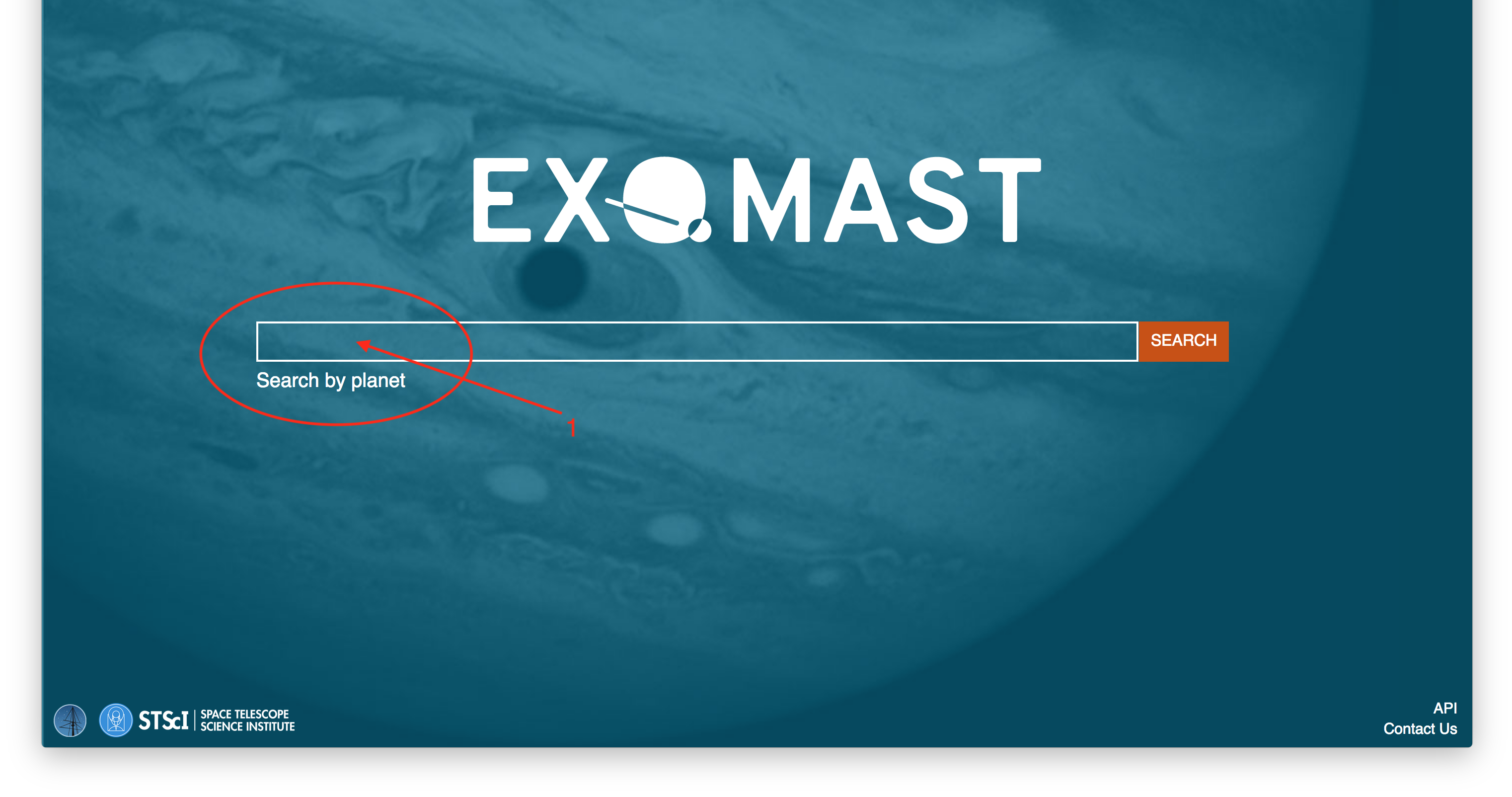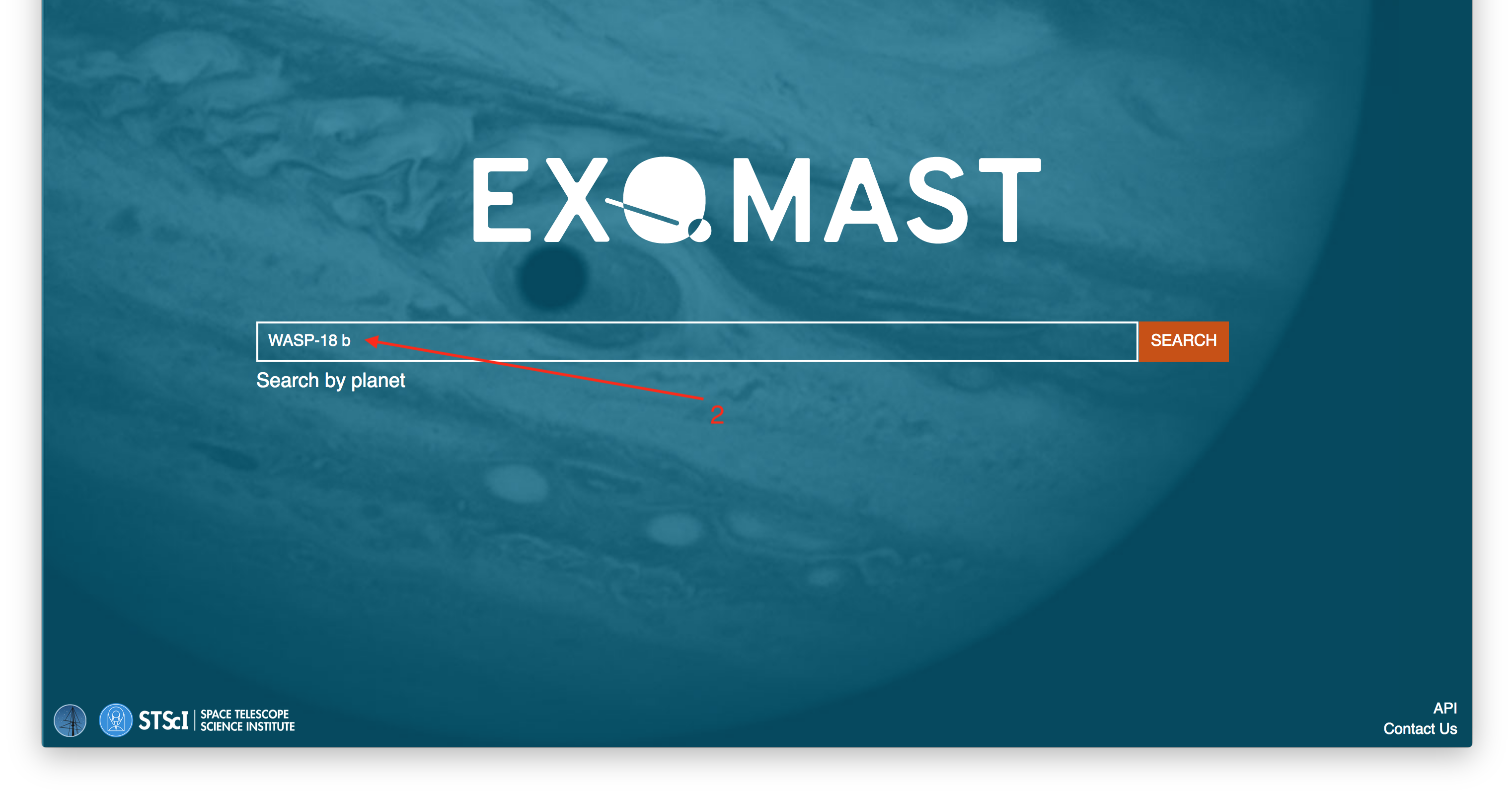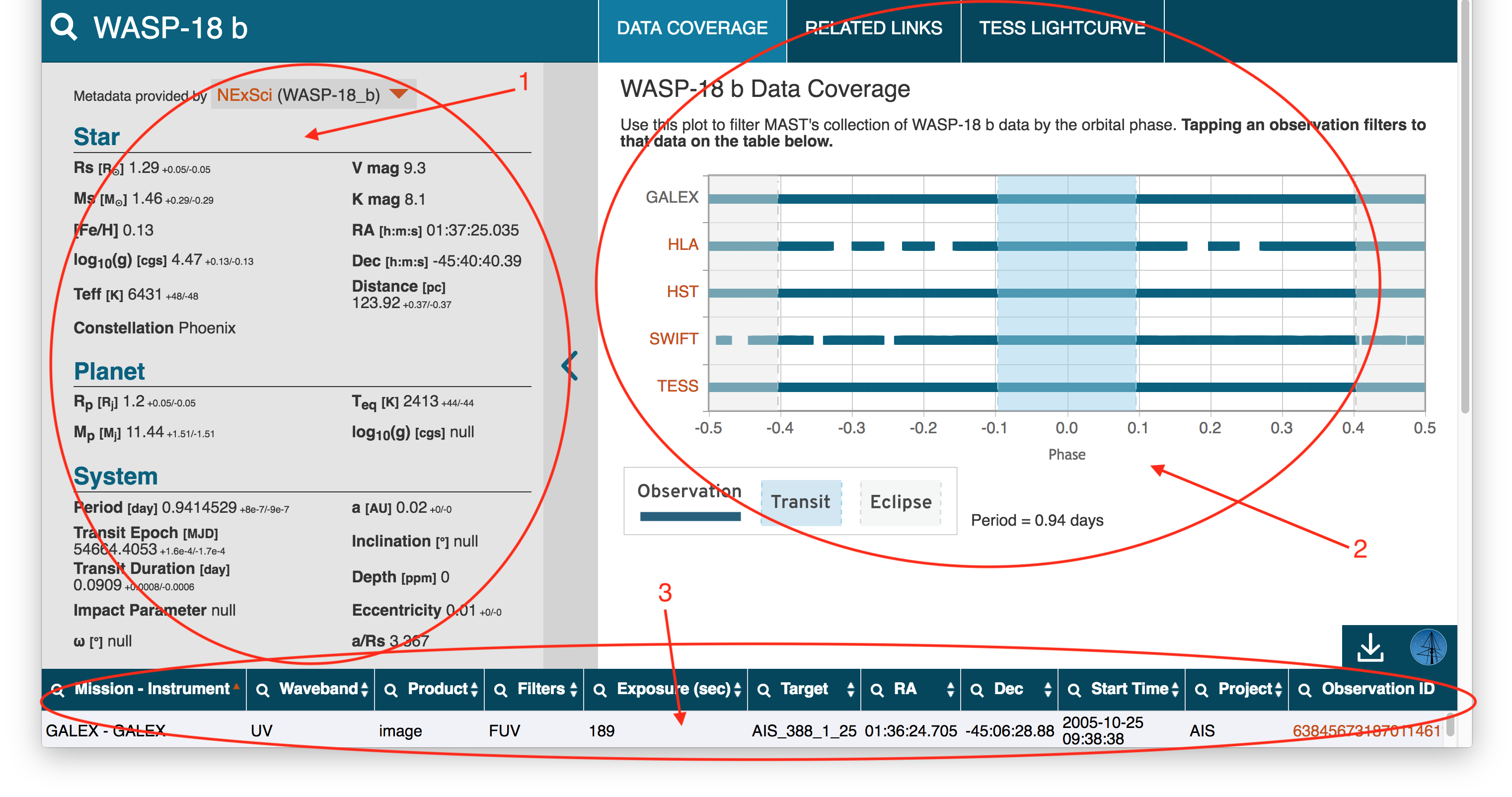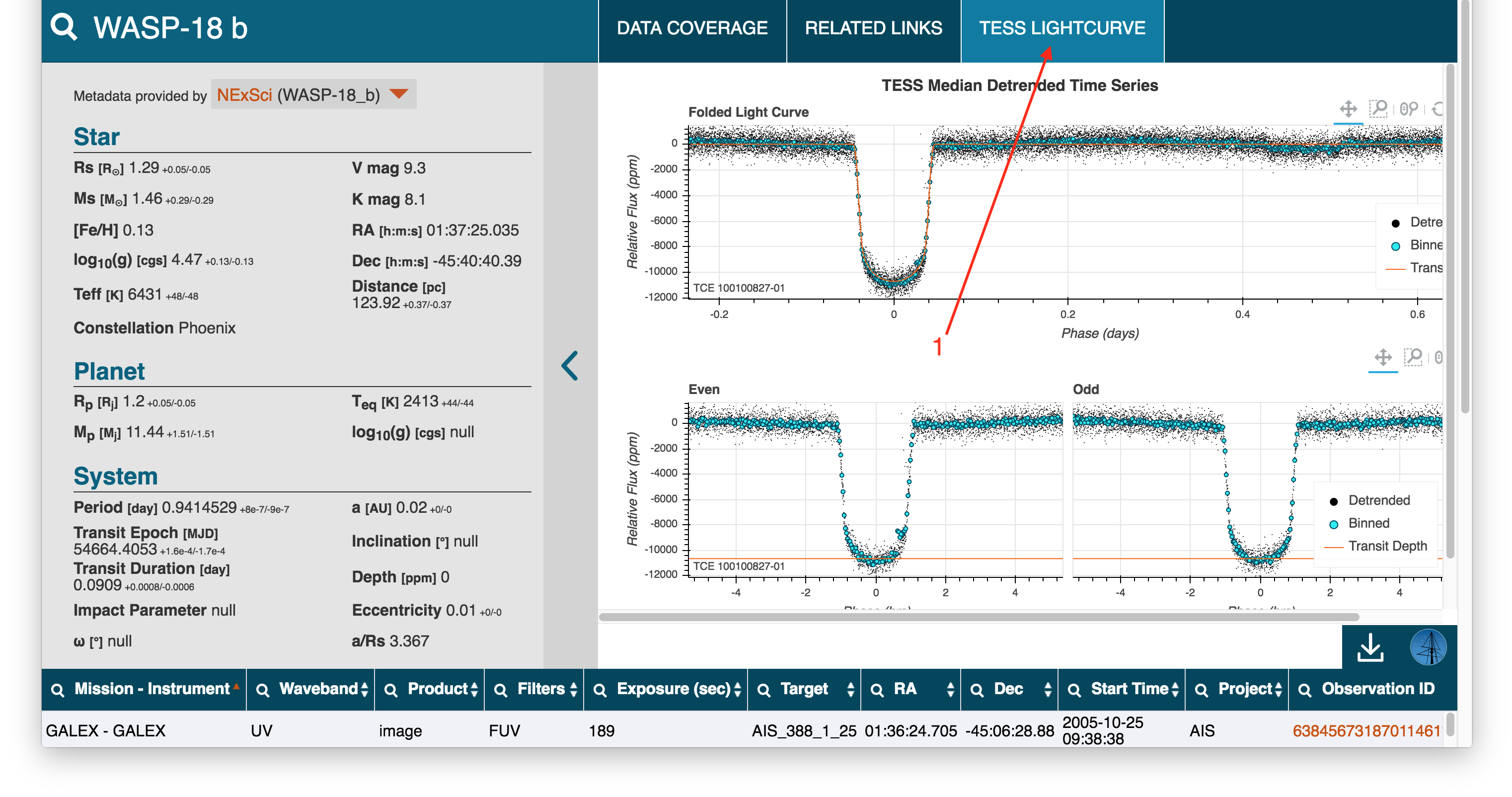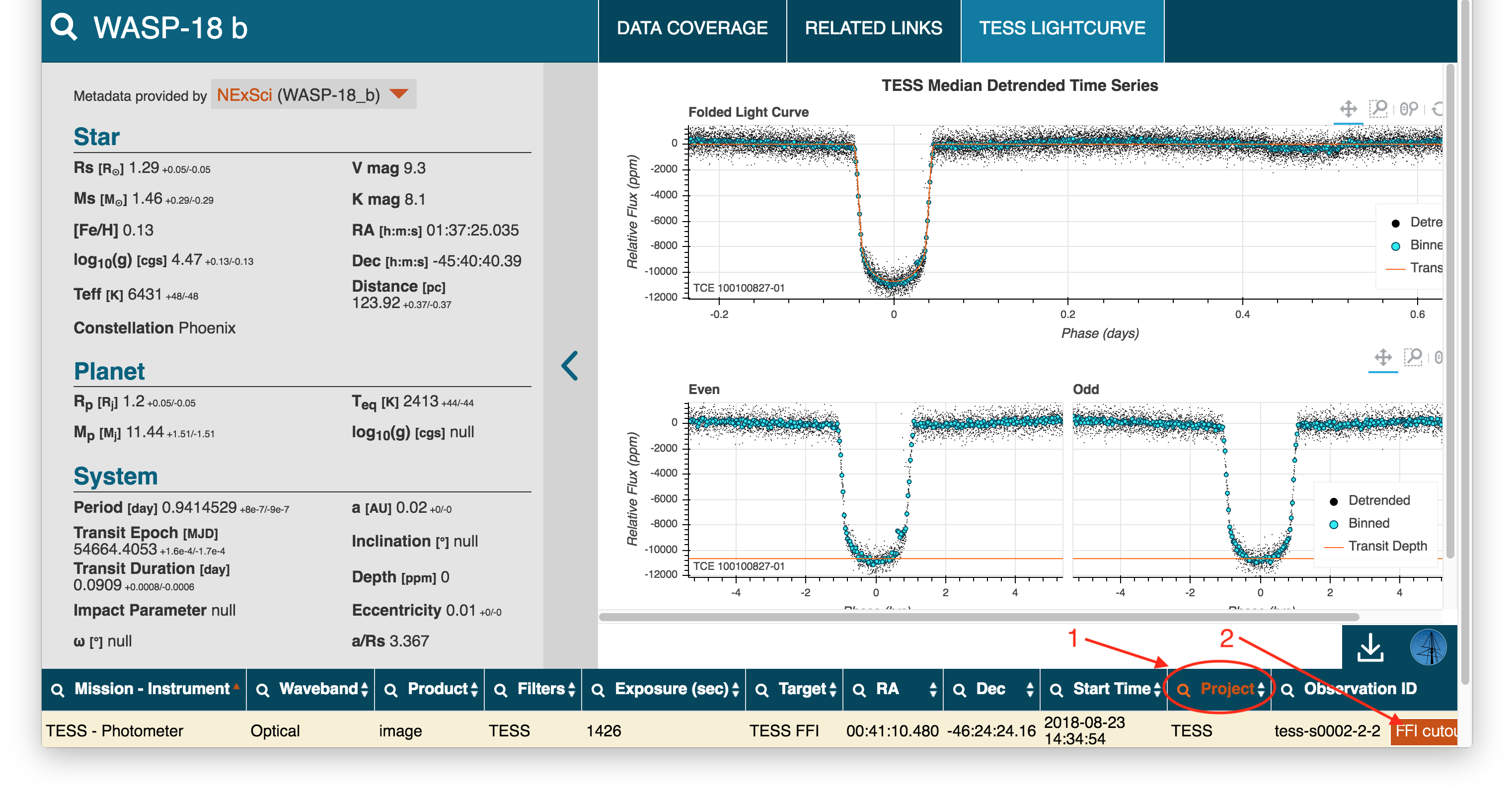Page History
| Divbox | ||
|---|---|---|
| ||
This tutorial will show you how to create a cutout of TESS full frame images using the web-based TESSCut interface. We will be creating a cutout of the target Pi Mensae using the target name resolver available in the interface. This is a companion to the Python notebook that shows how to conduct a similar cutout request using URL Requests.explore TESS data of known exoplanets or planet candidates through the exo.MAST web interface. For the purposes of this tutorial, we'll be using the known exoplanet WASP-18 b. |
| Divbox | ||
|---|---|---|
| ||
Step 1 - Visit The TESSCut exo.MAST Webpage: The first step is to visit the TESSCut Web UI. Note you can specify a central coordinate in two ways: by entering a celestial coordinate or by entering a target name to resolve into coordinates. In this example, we will use the Target Name resolver option by clicking on that button exo.MAST website. The search bar (Item #1) . Note that if you have a coordinate of interest and aren't sure if TESS observed that area of the sky, you can enter a coordinate and hit the Check for Observations button to see what data are available (Item #2is where you can search for an exoplanet name, which can be exoplanet names in exoplanets.org, NASA Exoplanet Archive, or a TESS Threshold Crossing Event ID (they have the form of <TIC_ID>.nn). |
| Divbox | ||
|---|---|---|
| ||
| Divbox | ||
|---|---|---|
| ||
Step 2 - Specify Cutout Parameters And Download The Cutout(s): First we will enter the name of our target (Pi Mensae) in the Target box (Item #1). If you'd like to make sure the name resolver is converting your target into correct coordinates, you can always press the Resolve Target button to see what coordinates will be used before asking for a cutout. Next we will specify the size of our cutout (Item #2). Note that you can specify the size in several units (Item #3), including pixels or arcseconds, but be careful that you have selected the units you want because there is a limit on how large of a cutout you can make! If your cutout spans multiple sectors, cameras, or CCDs you will get a separate cutout FITS file for each region as a zip file. If you know you only want cutouts from a specific Sector, you can specify that in the Sectors area (Item #4), otherwise the default is to cutout across all available Sectors. Once you have all the parameters of the cutout filled in, you can use the Download FFI Cutout button (Item #5) to initiate the request and download the zip file containing your cutouts. Note that if you'd like to see what your cutout request would look like as a cURL command or URL request, perhaps to use and modify in the future, you can use the Get cURL Script and Get URL links below to see the corresponding calls that would result in the same cutout you asked for using the browserSearch For Your Target: We will search for our target name, WASP-18 b. Note that the search bar has auto-completion that will suggest names in the database as you type (Item #1), so often you don't need to type in the full name of the planet. It's also a good way to check or remind yourself if a star has more than one planet or planet candidate that you are looking for the correct one. Note that currently, exo.MAST can only search on one planet or planet candidate at a time. |
| Divbox | ||
|---|---|---|
| ||
| Divbox | ||
|---|---|---|
| ||
Step 3 - Specify Cutout Parameters And Download The Cutout(s): First we will enter the name of our target (Pi Mensae) in the Target box (Item #1). If you'd like to make sure the name resolver is converting your target into correct coordinates, you can always press the Resolve Target button to see what coordinates will be used before asking for a cutout. Next we will specify the size of our cutout (Item #2). Note that you can specify the size in several units (Item #3), including pixels or arcseconds, but be careful that you have selected the units you want because there is a limit on how large of a cutout you can make! If your cutout spans multiple sectors, cameras, or CCDs you will get a separate cutout FITS file for each region as a zip file. If you know you only want cutouts from a specific Sector, you can specify that in the Sectors area (Item #4), otherwise the default is to cutout across all available Sectors. Once you have all the parameters of the cutout filled in, you can use the Download FFI Cutout button (Item #5) to initiate the request and download the zip file containing your cutouts. Note that if you'd like to see what your cutout request would look like as a cURL command or URL request, perhaps to use and modify in the future, you can use the Get cURL Script and Get URL links below to see the corresponding calls that would result in the same cutout you asked for using the browserExplore The Main Sections On The Target Page: After you enter into a planet's page there are three main areas: the planet and stellar properties section (Item #1), the interactive plot section (Item #2), and the available MAST data section (Item #3). The properties section shows information in the database about the exoplanet and host star. You can change which of the available databases to display this metadata from using the Metadata provided by drop-down menu at the top of this section. If you hover your mouse over a property you will see the source of the displayed value (e.g., hover over the planet mass (Mp) label and you'll see the paper reference and a link to it on ADS. The Data Coverage plot shows available MAST data and where the observations land in orbital phase, with transit and eclipse phases marked in blue and grey, respectively. Use this information only for quick-look purposes: several factors are not currently accounted for, including stale ephemerides, non-zero eccentricies, or known transit timing variations. The phase coverage plot is most accurate for planets and planet candidates with recent ephermides, circular orbits, and no transit timing variations. The available MAST data section (cut-off in the screen shot below) allows you to download data from a select set of exoplanet-relevant MAST missions using a download basket, similar to how the Portal works. |
| Divbox | ||
|---|---|---|
| ||
| Divbox | ||
|---|---|---|
| ||
Step 4 - Specify Cutout Parameters And Download The Cutout(s): First we will enter the name of our target (Pi Mensae) in the Target box (Item #1). If you'd like to make sure the name resolver is converting your target into correct coordinates, you can always press the Resolve Target button to see what coordinates will be used before asking for a cutout. Next we will specify the size of our cutout (Item #2). Note that you can specify the size in several units (Item #3), including pixels or arcseconds, but be careful that you have selected the units you want because there is a limit on how large of a cutout you can make! If your cutout spans multiple sectors, cameras, or CCDs you will get a separate cutout FITS file for each region as a zip file. If you know you only want cutouts from a specific Sector, you can specify that in the Sectors area (Item #4), otherwise the default is to cutout across all available Sectors. Once you have all the parameters of the cutout filled in, you can use the Download FFI Cutout button (Item #5) to initiate the request and download the zip file containing your cutouts. Note that if you'd like to see what your cutout request would look like as a cURL command or URL request, perhaps to use and modify in the future, you can use the Get cURL Script and Get URL links below to see the corresponding calls that would result in the same cutout you asked for using the browserDisplay The TESS Data Validation Detrended Time Series: For any planets or planet candidates with TESS data validation time series (dvt.fits) files, you can plot the flux time series directly in exo.MAST via a Bokeh plot by clicking on the TESS LIGHTCURVE (Item #1). Note that if you are on an exoplanet page that doesn't have a TESS "dvt" time series available, you will not see the tab at all. |
| Divbox | ||
|---|---|---|
| ||
| Divbox | ||
|---|---|---|
| ||
Step 5 - Specify Cutout Parameters And Download The Cutout(s): First we will enter the name of our target (Pi Mensae) in the Target box (Item #1). If you'd like to make sure the name resolver is converting your target into correct coordinates, you can always press the Resolve Target button to see what coordinates will be used before asking for a cutout. Next we will specify the size of our cutout (Item #2). Note that you can specify the size in several units (Item #3), including pixels or arcseconds, but be careful that you have selected the units you want because there is a limit on how large of a cutout you can make! If your cutout spans multiple sectors, cameras, or CCDs you will get a separate cutout FITS file for each region as a zip file. If you know you only want cutouts from a specific Sector, you can specify that in the Sectors area (Item #4), otherwise the default is to cutout across all available Sectors. Once you have all the parameters of the cutout filled in, you can use the Download FFI Cutout button (Item #5) to initiate the request and download the zip file containing your cutouts. Note that if you'd like to see what your cutout request would look like as a cURL command or URL request, perhaps to use and modify in the future, you can use the Get cURL Script and Get URL links below to see the corresponding calls that would result in the same cutout you asked for using the browser.Filter The Available MAST Data For TESS Products: The table of available MAST data have columns that are both sortable and filterable. Click on the arrows to the right of a column to sort, and the magnifying glass icon to the left to perform basic filtering. In the Project column (Item #1) we will use the filter button and type in TESS to include only TESS data products in the table. This results in two rows: one with the full frame images from Sector 2 and one containing two-minute cadence data (light curve, target pixel, and data validation files), which is off-screen in the screenshot below. For rows with TESS full frame images, a TESSCut button (Item #2) allows you to create cutouts using the TESSCut Web Site UI pre-filled with the coordinates of the planet or planet candidate you are looking at! If you want to make your own target pixel files (if the postage stamp read out at two minutes did not contain enough pixels for example) this is a great way to analyze the full frame image data of exoplanets without having to download entire full frame images! |
| Divbox | ||
|---|---|---|
| ||