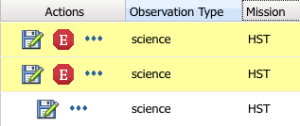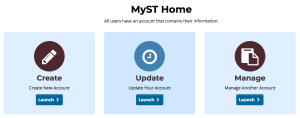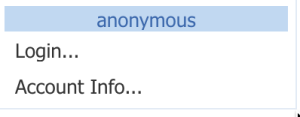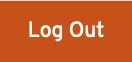Page History
| Excerpt | ||
|---|---|---|
| ||
Create a user account to retrieve Exclusive Access data, and receive observing program updates |
| Panel | ||||||
|---|---|---|---|---|---|---|
| ||||||
User accounts are necessary to access protected data in MAST, and to make use of certain Portal functionality. On this page...
|
Anonymous Use
Anyone can use the MAST Portal to search for hosted data. Anonymous users may retrieve any publicly-available data.
User Accounts
There are some important circumstances where you will need an account for MAST:
- Retrieval of data protected by an EAP, whether through the Portal or through scripted access
- Viewing preview images in the Portal results table for EAP protected data
- Subscribing to data notifications for active missions
The MAST Portal uses the same MyST Accounts used by other STScI services, such as proposal submission. If you do not already have an account, one can be set up quickly through the MyST Portal.
Auth.MAST
MAST also offers API token authorization for programmatic access to EAP data. Users with a MyST Account can find instructions on creating and using these tokens on the auth.MAST documentation page. With a valid token in place, authorized users will then be able to retrieve MAST EAP data through Astroquery or cURL scripts. See the video on Using Auth.AST Tokens in the Demos and Tutorials chapter. The steps are simply:
- Navigate to the Tokens page and click the button.
- Record the long, alpha-numeric string in the environment variable
$MAST_API_TOKEN, preferably in your.bashrcfile.
| Note |
|---|
Be aware that API tokens will expire after 10 days of inactivity or 60 days after creation, whichever comes first. Users experiencing any trouble with existing tokens should first try generating new ones. |