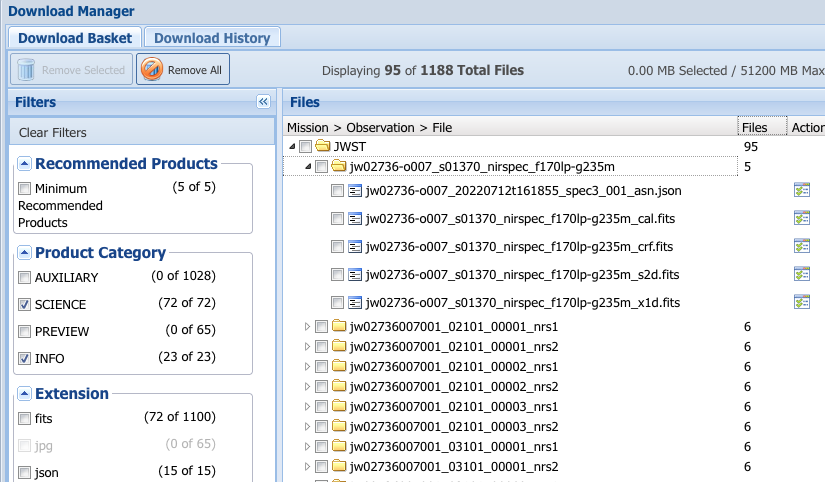Page History
| Excerpt | ||
|---|---|---|
| ||
| See how to choose which science products and related files to download from the Portal. |
| Panel | ||||||
|---|---|---|---|---|---|---|
| ||||||
After a successful search for data, and browsing to determine which observations are of interest, the next step is to select particular data products for download. Since JWST provides so many files per observation (often hundreds, or even thousands), it is especially important to choose carefully the products that are most relevant for your science goals. On this page...
|
Selecting Data
To select data for detailed Browsing Data and/or placing results in the Download Basket, simply check one or more boxes at the far left of the results table (seen in the pink circle in Figure 1) to select them (or select all rows by checking the box in the table heading, shown in the blue circle), then click the desired action button. Multiple data products in the Download Basket may be further refined with the Download Manager and selected for retrieval.
See Retrieving Data for various download options.
Minimum Recommended Products (MRP), Intermediate Products
The MAST Portal offers various data product categories such as intermediate associated data products, calibration reference files, and other auxiliary products (e.g., guide star products and processing logs) as well as science products. A subset of calibration pipeline products essential for extracting science data is called the "Minimum Recommended Products" (MRP). The Portal Download basket, by default, selects Minimum Recommended Products with a Filter checkbox. Note that MRP excludes calibration reference files, preview images, and guide-star data products.
File Selector
The Portal Download Manager window provides mechanisms to select which files will be packaged for download. Careful file selection is especially important for JWST Observations because so many science and supplemental files (often hundreds, or even thousands) may be related to one another. Use the file browser tree in the File panel to select files, or directories of files, as show in the Figure below. See the Download Basket article in the Portal Guide for details.
| Panel | ||||||||
|---|---|---|---|---|---|---|---|---|
| ||||||||
The file navigation panel in the Portal Download Manager window. Check boxes in the Filters panel (left) to select which product types, categories, file extensions, etc. to display in the Files panel (right). Select individual files or directories of files in the Files panel by checking the adjacent boxes. |
Filtering
It is common with JWST queries to find very large numbers of files that are related to even a single Observation. The Filters panel provides a way to hide many categories of files that may not be of scientific interest, such as auxiliary products (which include guide star data), preview images, and the like (see Supplemental Products for details of non-science data products). Filtering makes the process of excluding unwanted files vastly more efficient.
| Note | ||
|---|---|---|
| ||
| The default setting for the Recommended Products filter is that only Minimum Recommended Products (usually Level-3) are displayed. This has the effect of hiding all lower-level products, including the contributing L-2b (fully calibrated per detector) files which may be useful for scientific analysis. See Science Data Products to learn more about JWST product levels. It also has the effect of suppressing the ability to select static calibration reference files (see below). |
| Tip | ||
|---|---|---|
| ||
If the number of files is so large as to make file selection confusing, you may elect to first filter for files of no interest (for example, guide-star products), select them, and remove them entirely from the download basket by clicking the Remove Selected button in the upper left of the window. Then resume filtering for files of interest. |
Calibration Reference Files
Calibration Reference Files
The JWST Science Calibration Pipeline (referred to as “the pipeline”) uses calibration reference files to create the science products. The reference files contain different types of calibration data or information depending on instruments and observing modes (spectroscopic, imaging, coronagraphic, aperture masking interferometry, and time series observation). They are periodically updated based on the improvement and updates of data processing stages.
| Tip |
|---|
The most recent calibration reference files can be retrieved via MAST Portal. If all intermediate products such as calibration reference files and other auxiliary products are needed for download, uncheck the MRP filter check box in Figure 2. Select files of interest in the Files panel and click the Retrieve References button (Note that this button is only enabled when the MRP filter box is unchecked.). |
Click the Retrieve References button to retrieve the static calibration reference files that were used to create your selected science products. This action will bring up a file selector sub-menu to select files to add to your basket.
For the step-by-step guide for reference product retrieval, see the MAST Portal Guide chapter on retrieving Calibration Reference Files.
| Info |
|---|
Information about all the calibration reference files can be found at the JWST pipeline Reference File Information, such as file naming convention and file types. If seasoned users may want to (re-)run the pipelines (different versions of the pipelines or reprocess data multiple times to change reference files), see how to run the pipeline: Running From the Command Line or Running From Within Python. |
| Tip |
|---|
You must uncheck the MRP filter check box and select at least one calibrated product for the Retrieve References to be active. Note that after you add reference files to the Basket (in the sub-panel), you must then select them in the Download Manager to be included in the download bundle. |
Data Retrieval
After selecting all files of interest, they may be downloaded via one of the available methods. Click either the Download button or the Batch Retrieval button; see the Data Retrieval article, or the Retrieving Data chapter of the Portal Guide.
Auxiliary Products
Auxiliary products include Guide star data products, processing logs, pre-images for target selection, Micro-shutter array metadata, telemetry files, etc. These data can be retrieved by unchecking the MRP checkbox.
For Further Reading...
- The Portal Guide, especially the articles:
- Data Retrieval