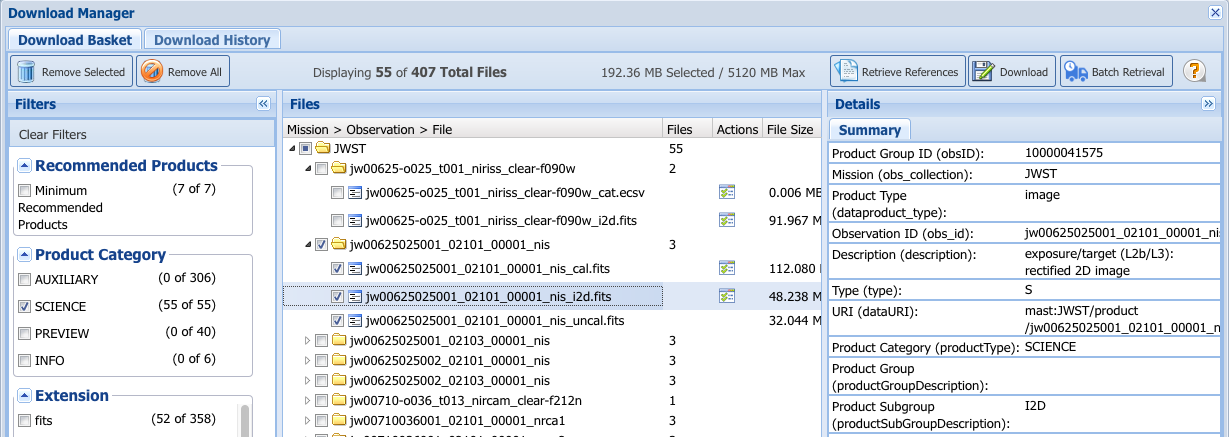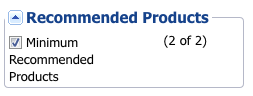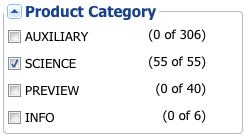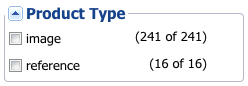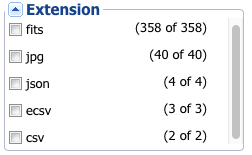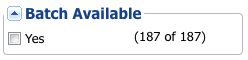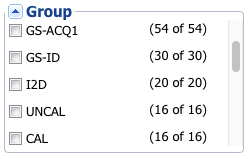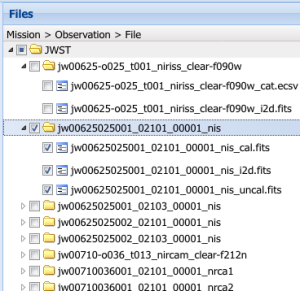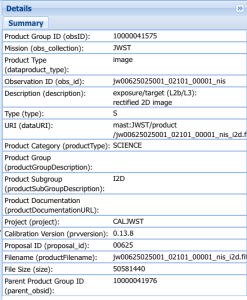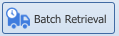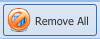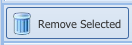On this page...
Download Manager Window
Once observations have been placed in the Portal Download Basket (see Marking Results), select which files to retrieve and the method of retrieval using the Download Manager window, as shown in the figure below. The workflow is:
- Use filters to select subsets of files
- Use checkboxes in the file selector to fine-tune the set of files for download
- Optionally click Retrieve References to include applicable calibration reference files in the download
- Select a download method from the Action Bar.
The Download Manager window is divided into 4 sections: the Action Bar (top), the Filters panel (left), the Files selector panel (middle), and a Details panel (right) to view information about each file.
Download History
The Portal preserves a history of your downloads; this history will persist across sessions if you are logged in. Click the Download History tab at the upper left to revisit downloads you have requested in the past. You may filter the selected files just as with the Download Basket window.
Filters
Only a few observations can result in hundreds of primary and associated data files in the download basket. Using one or more filters provide a quick way to exclude from view large numbers of files that may be of little interest to a user, and make it easier to select data products of interest. The filters are grouped on the left-hand side of the screen, and are described below.