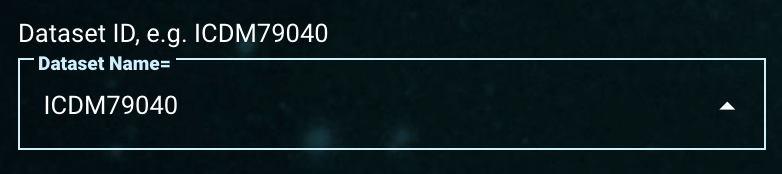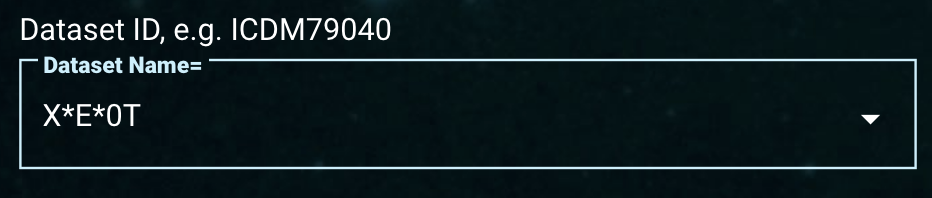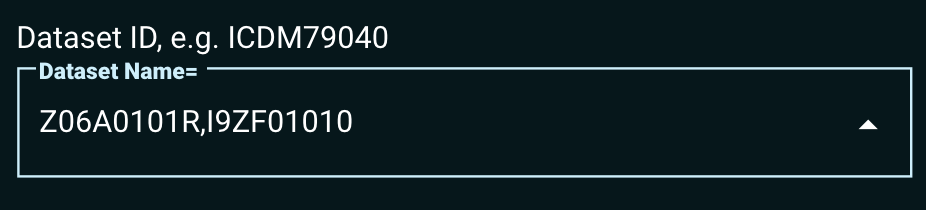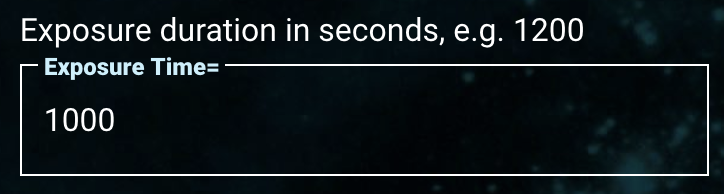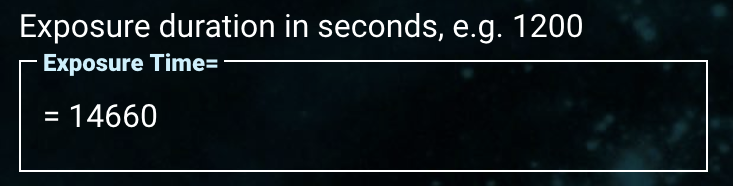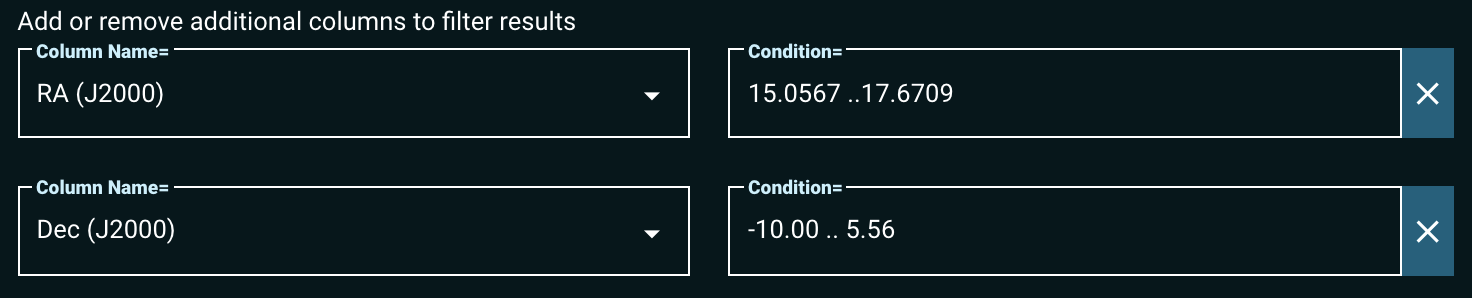Page History
| Warning | ||
|---|---|---|
| ||
This page is under construction. |
| Excerpt | ||
|---|---|---|
| ||
| Panel | ||||||||
|---|---|---|---|---|---|---|---|---|
| ||||||||
On this page...
|
Component Overview
The 'Core Search Parameters' section
Component Overview
A description of the Core Search Parameters area. This area of the search form contains the most common search parameters for a selected mission. The parameters and types of search component varies between different data collections. We provide an overview of the selected data collection, which can vary between the different collections. This page overviews the types of search components , and how to specify parameter constraints .
Parameter Constraint Syntax
Below you can find a description of how to specify constraints on parameters for different data types.
for components that can be found on multiple data collections.
| Anchor | ||
|---|---|---|
|
|
Here we describe how to specify different types of constraints for search components that are string data types.
|
There are three categories of search parameters: string (i.e. text), numeric, and datetime. There are thus three slightly different syntaxes when adding additional conditions to a parameter. The specifications outlined below apply equally to core parameters, additional search parameters, and any mission-specific fields.
| Tip |
|---|
Hovering over a filter box in the search form will show "tooltips" on using search conditions. |
| Anchor | ||
|---|---|---|
|
|
|
String Fields
How to specify
constraints for search components that
<200px image or animated gif>
Here we describe how to specify different types of constraints for search components that are dates or times.
accept strings: search conditions, valid formats, and some examples.
| Search Operation | Format | Example | Note | ||||||||
|---|---|---|---|---|---|---|---|---|---|---|---|
| Exact match | abc | Type an exact string into string field boxes such as Dataset ID, Principal Investigator, or Spectral Element ('Names of Filters/Gratings'). | |||||||||
| This example shows an exact match search for a combination filter set (i.e., a combination of filters delimited by a semicolon ';') used for observations. This is specific to the Filters/Gratings component. | |||||||||||
There are many more string field input columns in the Additional Search Parameters section. See more columns by clicking the 'Column Name' filter box.
| |||||||||||
| Wildcard | *ab*c | Strings that include one or more asterisks (*) correspond to a wildcard, where zero or more additional characters can exist between the non-wildcard characters. Asterisks can be placed anywhere in each input string.
| |||||||||
| Multiple | abc, def ab*, def abc, de*, fg* | Search by multiple strings delimited by a comma (,) which acts as the logical operator 'OR'. This type of search includes all observations associated with one or more of the input strings in the Search Results Page. Any number of strings delimited by a comma will work.
| |||||||||
| Exclude | !abc !ab*c !abc,!def !ab*,!cd* | An exclamation character (!) in front of a string excludes entries associated with the input string. This 'Exclude' operation can be combined with the 'Multiple' or 'Wildcard' operations, but is applied to the proceeding string only when using a 'Multiple' string search (strings separated by commas).
| |||||||||
| Type ahead | character or character string |
| Start typing a character or characters in each string field search box. The form offers a type-ahead operation in some text boxes, which allows scrolling through a suggested list. Once a string of characters is entered, a list of all available observations that match the input string is displayed. Scroll with the mouse or the scroll bar displayed on the right of the type-ahead menu to browse the options and click to select.
|
| Anchor | ||||
|---|---|---|---|---|
|
How to specify constraints for search components that accept numeric data types (integer, float): search conditions, valid formats, and some examples.
| Search Operation | Format | Example | Note |
|---|---|---|---|
| Exact Number | any number | Type a number (or = a number) on a search condition field to retrieve observations matched with the exact value of the search parameter. The first example returns observations whose exposure time is exactly 1000 seconds, the second example returns observations with exposure time equal to exactly 14660 seconds. | |
| = any number | |||
| Comparison | > number >= number < number <= number | Type a number with simple arithmetic operations (<, >, <=, or >=) to filter the search parameters. Only observations whose spectral resolving power is larger than or equal to 20000 are returned in this example, where the condition of '>= 20000' is used. | |
| Range | num1 .. num2 | Use the special character expression of two periods (..) between two numeric values (numbers) to specify a range. This example (in the RA condition box entering 15.0567..17.6709 and in the Dec condition box entering -10.00..5.56) returns only observations whose targets are located between Right Ascension 15.0567 <= RA (degrees) <= 17.6709 AND Declination -10.00 <= Dec (degrees) <= 5.56. | |
| Calculated Range | num1 +- num2 num1 +- num2% | Use the special character expression of +- between two numeric values (numbers) to specify a calculated range. This example (in the Exp Time condition box entering 400 +- 300 and in the Central Wavelength condition box entering 3000 +- 15%) returns only observations whose targets have an Exposure Time of 100 <= Exp Time <= 700 AND Central Wavelength 2550 <= Central Wavelength <= 3450. |
| Anchor | ||||
|---|---|---|---|---|
|
How to specify constraints for search components that accept dates or times: search conditions, valid formats, and some examples.
| Search Operation | Format | Example | Note | ||||
|---|---|---|---|---|---|---|---|
| Exact date/time | yyyy-mm-dd yyyy-mm-dd hh:mm:ss | Each condition for Date and Time can be directly typed using a valid format. However, it is not required to add Time constraints to initiate searches. | |||||
| Another option to filter the Date/Time constraint is using the built-in date calendar and the time clock, as seen in the video clip. | ||||||
| Comparison | > yyyy-mm-dd >= yyyy-mm-dd < yyyy-mm-dd <= yyyy-mm-dd | Type dates with simple arithmetic operations (<, >, <=, or >=) to filter the search. This example returns all observations released on and before October 21, 1999 (1999-10-21). | |||||
| Range | yyyy-mm-dd yyyy-mm-dd hh:mm:ss .. yyyy-mm-dd hh:mm:ss | Use the special character expression (..) between two dates to set the date range. Observations archived between 2010-05-10 and 2010-06-30 will be returned with this example condition. |
Examples of Spectral Element Searches
| Operation | Examples | Note | |||||
|---|---|---|---|---|---|---|---|
| Exact match | G130M | Type an exact name of the filter, grating, or the combination filter set to retrieve only observations associated with the input string.
| |||||
| MIRRORA | |||||||
| POL120UV;F330W | |||||||
| F2ND;CLEAR2;F1ND;F372M | |||||||
| Wildcard | G*M | This example retrieves observations that used grating names starting with 'G' and ending with 'M' such as 'G150M' or 'G220M'. | |||||
| F81* | Since a combination filter set is considered as a single string, the input wildcard characters 'F81*' retrieve all observations associated with the filter 'F814W' and the other ones such as 'F814W;POLQN18 and 'F814W;F791W'. | ||||||
| Multiple | G130M, F550W | The 'Multiple' operator (',') acts as the logical operator 'OR'. Thus this example retrieves observations used the grating 'G130M' or the filter 'F550W'. | |||||
| F550W,POL60UV;PR200L | This example retrieves observations used the filter 'F550W' or the combination filter set 'POL60UV;PR200L'.
| ||||||
| Exclude | !F550W | This operation excludes any observations using the filter 'F550W'. | |||||
| G*,!G140L | This search retrieves observations using all grating options ('G*) except the grating 'G140L'. | ||||||
| Type ahead |
|
Core Search Parameter Components
Below you can find a description of the Core Search Parameter Components.
<200px image or animated gif>
Here we describe how the Datatype selector works.
Used With:
| Status | ||||||
|---|---|---|---|---|---|---|
|
<200px image or animated gif>
Here we describe how the Observations type selector works.
Used With:
| Status | ||||||
|---|---|---|---|---|---|---|
|
<200px image or animated gif>
Here we describe how the Instrument selector works.
Used With:
| Status | ||||||
|---|---|---|---|---|---|---|
|
<200px image or animated gif>
Here we describe how the Dataset ID Component works.
Used With:
| Status | ||||||
|---|---|---|---|---|---|---|
|
<200px image or animated gif>
Here we describe how the Program ID Component works. Note that for some data collections this might refer to Proposal IDs or Guest Investigator IDs.
Used With:
| Status | ||||||
|---|---|---|---|---|---|---|
|
<200px image or animated gif>
Here we describe how the Principal Investigator Component works.
Used With:
| Status | ||||||
|---|---|---|---|---|---|---|
|
<200px image or animated gif>
Here we describe how the Exposure Duration Component works.
Used With:
| Status | ||||||
|---|---|---|---|---|---|---|
|
<200px image or animated gif>
Here we describe how the Spectral Element Component works. Note that for some data collections this might refer to filters, gratings, or both.
Used With:
| Status | ||||||
|---|---|---|---|---|---|---|
|
<200px image or animated gif>
Here we describe how the Observed Date Component works.
Used With:
| Status | ||||||
|---|---|---|---|---|---|---|
|
<200px image or animated gif>
Here we describe how the Release Date Component works.
Used With:
| Status | ||||||
|---|---|---|---|---|---|---|
|