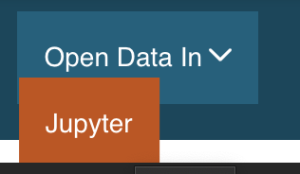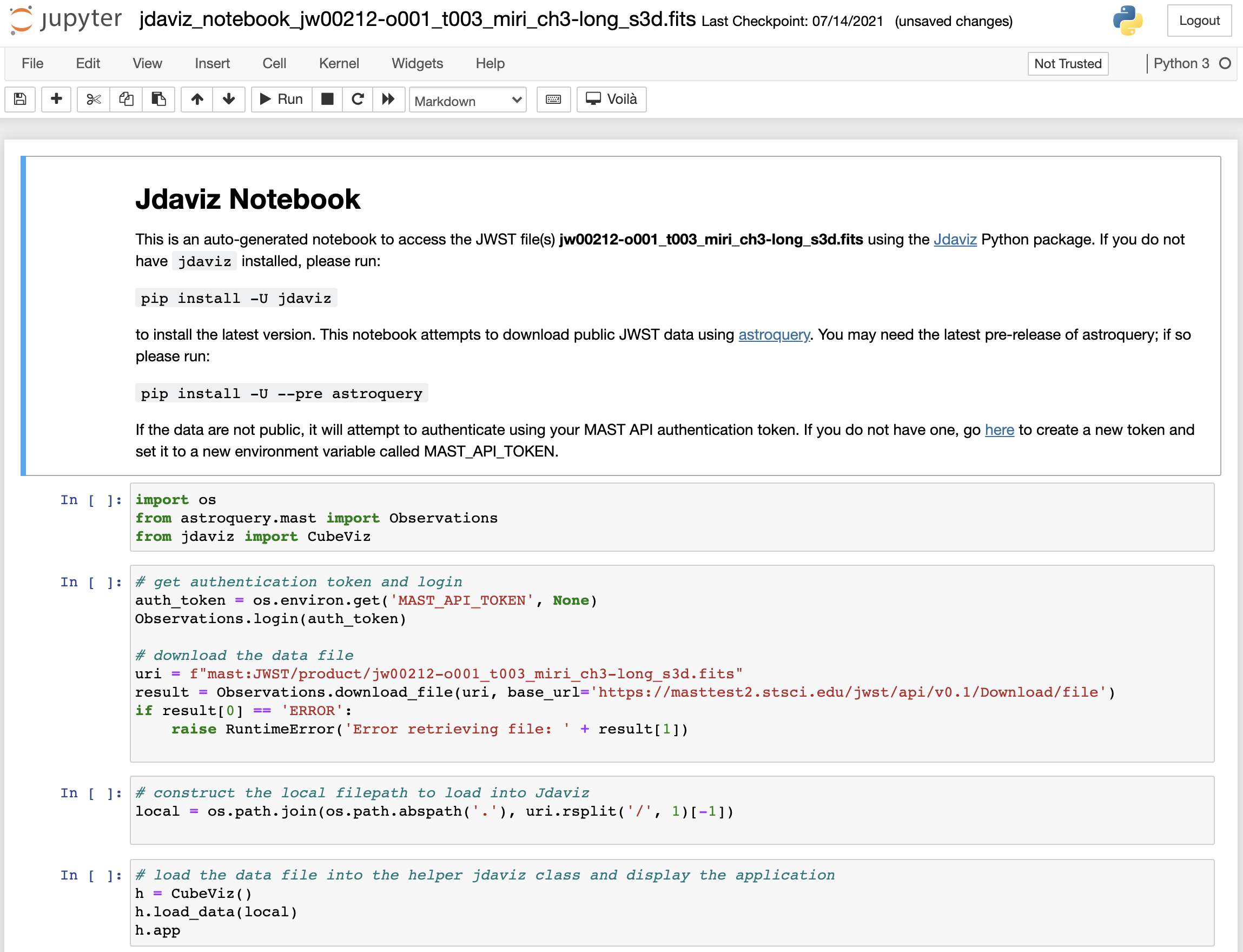Page History
| Panel | ||||
|---|---|---|---|---|
| ||||
On this page...
|
Downloading a Jupyter Notebook from MAST
Running the Notebook
When you open the notebook, you will see something similar to Figure 2. The top notebook cell contains a brief description of the notebook, listing the data product file that it's written to work with and some instructions on python package dependency installations. There are four auto-generated code cells, that:
- Import the necessary Python packages
- Attempt to authenticate your user and download the data product using Astroquery
- Construct the local filepath to the downloaded data product
- Load the data product within the recommended Jdaviz configuration
For some examples of what can be done with Jdaviz in Jupyter, be sure to check out the notebooks repository dedicated to exactly that.
| Panel | ||||||||
|---|---|---|---|---|---|---|---|---|
|
Figure 2 — |
Example downloaded notebook for a 3d data product, to load into a local Cubeviz configuration |
For Further Reading...
- A Jupyter Notebooks section is available on the Jdaviz the Jdaviz readthedocs.
- The Jdaviz Tutorials is is a good place to find prepared Jdaviz Jupyter Notebooks.