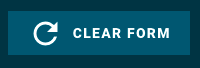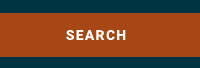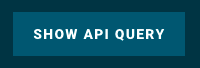Page History
| Excerpt | ||
|---|---|---|
| ||
| Panel | ||||||
|---|---|---|---|---|---|---|
| ||||||
On this page... |
Component Overview
This section describes the Search Bar, which is available at the bottom of the Search Form.
Component Features and Functionality
The Search Bar consists of three buttons: 'CLEAR FORM', 'SEARCH', and 'SHOW API QUERY'.