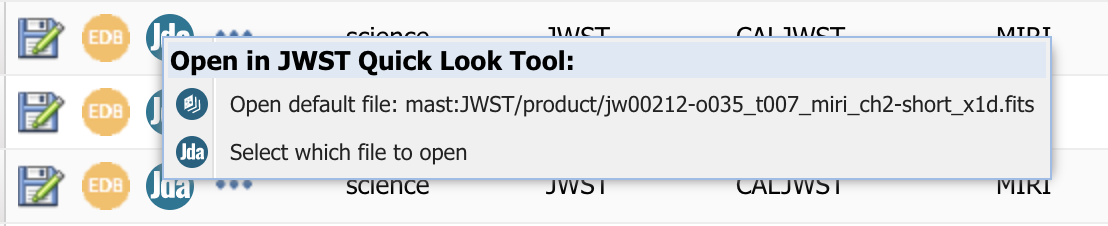Page History
| Excerpt | ||
|---|---|---|
| ||
Browse and visualize data products in the MAST Portal. |
| Panel | ||||||
|---|---|---|---|---|---|---|
| ||||||
The MAST Portal offers a variety of browsing and visualization tools, most of which are described in the Browsing Data chapter of the Portal Guide. On this page...
|
Data Browsing
The MAST Portal provides functionality to assess the applicability of search results to your scientific purpose. See the Portal Guide for details, including descriptions of the following:
- See Browsing Data for a high-level view of manipulating search results
- See the Search Results Grid for tools that help you make use of observation metadata
- Refining Results with Filters to augment the result selection criteria
Tools for browsing the content of data files are available via links embedded in each row of the table. Only tools that are applicable for the search result have active buttons or links. See the following articles in the Portal Guide for extensive descriptions:
- Data Browsing Tools
- Astroview (and see the following subsection)
One Portal tool in particular, the (1-D) spectrum viewer tool, does not currently work with JWST spectra. However, a web-based version of the Jdaviz tool can be used instead. See the Jdaviz summary below.
Browsing with AstroView
The search results page includes the AstroView Tool, which displays a region of a sky survey centered on the coordinates of the target. See Figure 1 below for a visual summary, and the Portal Guide chapter on AstroView for the detailed description.
| Panel | ||||||||
|---|---|---|---|---|---|---|---|---|
| ||||||||
Figure 1 — AstroView Tool shows footprints of the searched observations next to the Filters and the table results. After successfully searching JWST observations, AstroView shows the footprints (green rectangles) of all retrieved JWST observations (including footprints from the instrument detector locations), as seen in Figure 1. Once an observation is selected in the List View tab (seen in the pink circle), the selected footprint is colored in white (in this image, NIRCam). Multiple observations can be selected as well. |
Data Visualization
The primary aim of data visualization in the MAST Portal is to enable the discovery and selection of data that are relevant and of sufficient quality and depth to address the searcher's scientific goals.
| Anchor | ||||
|---|---|---|---|---|
|
JWST level 3 spectroscopic data products are available for quick-look and analysis in the web, using the Jdaviz package. Follow this tutorial to learn how to view the default Minimum Recommended Product for an observation after performing a Portal Basic Search for Observations. For more detailed documentation, see the complete Jdaviz in MAST (not yet available) guide.
Step 1: Perform a Portal Basic Search for Observations
Step 2: A new Jda action icon will displayed indicating that the current observation has data products viewable in Jdaviz (Figure 1). See the Coming From the Portal page (not yet available) for more detailed information on navigation from the Portal basic and SI keyword search pages.
| Panel | ||||||||
|---|---|---|---|---|---|---|---|---|
| ||||||||
Figure 1 — The Jda Action icon (upper), indicating the observation row has data products viewable in Jdavi;. and the Action dropdown menu (lower) with options to display the default Minimum Recommended Product in Jdaviz, or to find all related data products associated with the observation that are viewable in Jdaviz. |
Step 3: Click the Jda action icon to reveal a dropdown menu, with several options available. For this tutorial, we will focus on the first option. For information on the second dropdown option, "Select which file to open", see the Finding Associated Data Products (not yet available) page.
Step 4: Select the "Open default file" dropdown option to open a new browser tab, and load the designated data product into the "Jdaviz in MAST" website. For example, in Figure 1, selecting option 1 for URI mast:JWST/product/jw00212-o035_t007_miri_ch2-short_x1d.fits will display a new page, as seen in Figure 2.
| Panel | ||||||||
|---|---|---|---|---|---|---|---|---|
| ||||||||
Figure 2 — The Jdaviz in MAST quicklook and analysis page, with displayed data product visualized in the Jdaviz Specviz configuration. |
Step 5: Once loaded, the Jdaviz in MAST spectroscopic quicklook page can be used to quickly inspect a spectroscopic data product. On the left-hand side is a sidebar panel of information. In the center/right the data product is loaded into the Jdaviz application. Jdaviz has different configurations optimized for different types of data products, i.e. 1d, 2d, or 3d spectroscopic data. The example shown in Figure 2 has loaded data into the Specviz configuration. For a complete description of the quicklook page and the available Jdaviz configurations, see the Viewing Individual Spectra article (not yet available) for more details
For Further Reading...
- Portal Guide
- Browsing Data in the Portal
- Data Browsing Tools in the Portal
- Jdaviz in MAST (not yet available)