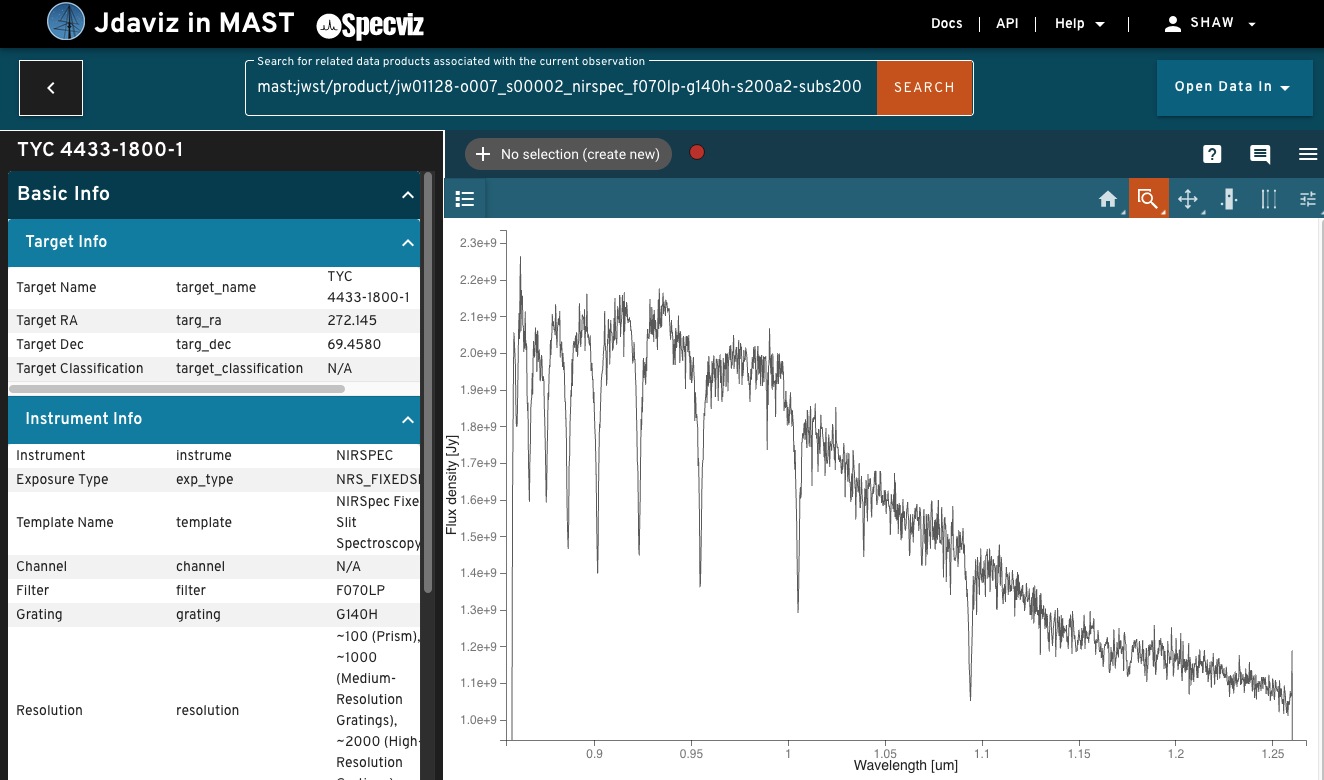The MAST Portal offers a variety of browsing and visualization tools, most of which are described in the Browsing Data chapter of the Portal Guide.
On this page...
Browsing and Visualization
The MAST Portal provides functionality to assess the applicability of search results to your scientific purpose. See the Portal Guide for details, including descriptions of the following:
- See Browsing Data for a high-level view of how to navigate between multiple searches.
- See the .Search Results Grid v23.10 for tools that help you browse observation metadata, or capture the results of a query as a persistent URL.
- See Refining Results with Filters to down-select which results are presented.
Tools for browsing the content of data files are available via links embedded in each row of the table. Only tools that are applicable for the data type(s) have active buttons or links. See the following articles in the Portal Guide for extensive descriptions:
- See Data Browsing Tools for options to display image thumbnails or cutouts, overlay an image on a sky survey, or view timeseries data.
- See the Astroview tool for displaying wireframes of search results superimposed on a sky survey
Visualization with Jdaviz
The primary aim of data visualization in the MAST Portal is to enable the discovery and selection of data that are relevant and of sufficient quality and depth to address the searcher's scientific goals. This is particularly important for spectroscopic data. For JWST, which produces very advanced data products, a new, more capable tool takes the place of the classic spectral viewer tool.
The Jdaviz package enables quick-look and analysis in your browser of JWST Level-3 spectroscopic data products. Follow this tutorial to learn how to view the default Minimum Recommended Product for an observation. For more detailed documentation, see the complete Jdaviz in MAST guide. The following example illustrates how to invoke the Jdaviz tool in the MAST Portal.
| Instruction | Notes | |
|---|---|---|
| 1 | Perform a Portal search by target or coordinates. A basic or advanced search work equally well. See the Jdaviz Portal Search page for more detailed information on navigation from the Portal basic and SI keyword search pages. | |
| 2 | A Jda action icon will appear for rows in the results table that are viewable with the Jdaviz tool. | |
| 3 | Click the Jda action icon to reveal a dropdown menu, with multiple options. Select the first (default) option, which will display the default Minimum Recommended Product in Jdaviz. For information for the option Select which file to open, see Searching for Jdaviz-Compatible Data. | |
| 4 | The "Search through other data products related to this observation" option will open a new browser tab and load the designated data product into the "Jdaviz in MAST" web application. The result will look something like the figure below. This specific example shows the file jw01128-o007_s00002_nirspec_f070lp-g140h-s200a2-subs200a2_x1d.fits | |
Once loaded, the Jdaviz in MAST spectroscopic quicklook page can be used to quickly inspect a spectroscopic data product. On the left-hand side is a sidebar panel of information. In the center/right the data product is loaded into the Jdaviz application. Jdaviz has different configurations which are optimized for different types of data products, i.e. 1-D, 2-D, or 3-D spectroscopic data. The example shown above has loaded data into the Specviz configuration. For a complete description of the quick-look page and the available Jdaviz configurations, see the Viewing Individual Spectra article (not yet available) for more details
For Further Reading...
- MAST Portal Guide
- Browsing Data in the Portal
- Data Browsing Tools in the Portal
- Jdaviz in MAST