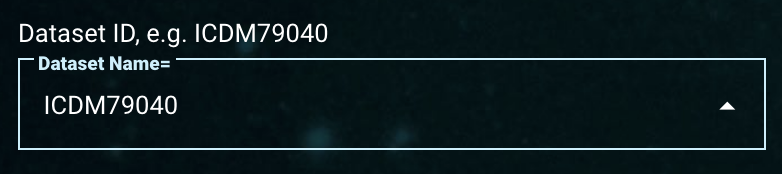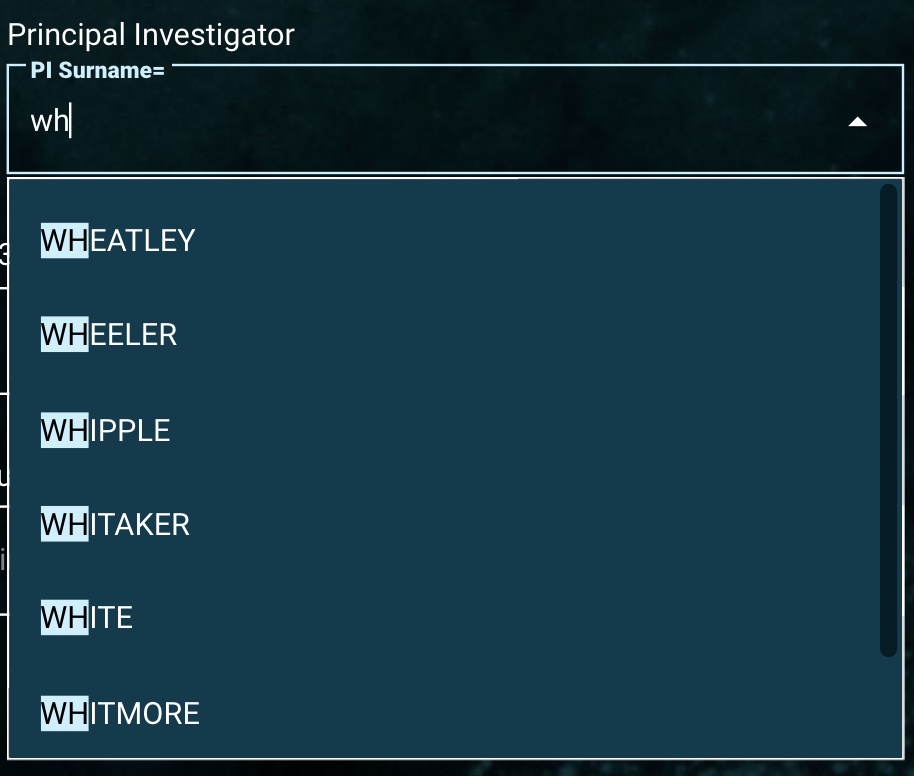| Panel |
|---|
| borderColor | #00617E |
|---|
| borderWidth | 2px |
|---|
| borderStyle | solid |
|---|
|
On this page... |
HST-Specific Search Components
| Component Overview
The 'HST Search Parameter Components' section contains the the common search parameters for the Hubble data collection.. This page overviews the types of search components and how to specify parameter constraints.
| Anchor |
|---|
param_constraints | param_constraints | Parameter Constraint SyntaxLearn how to specify constraints on search parameters depending on the nature of the input. The following specifications apply for the core search parameters and Additional Search Parameters in the search form.
| Tip |
|---|
Hovering over each filter box shows tooltips on how to use search conditions. |
HST Search Parameter Components
This page describes elements of the search form which are either unique to JWST, or are shared with other missions but contain options that are best explained on a per-mission basis.
Dataset ID
| Anchor |
|---|
| comp_datasetid |
|---|
| comp_datasetid |
|---|
|
| Panel |
|---|
| borderColor | #00617E |
|---|
| bgColor | #E3EEF1 |
|---|
| borderWidth | 2 |
|---|
|
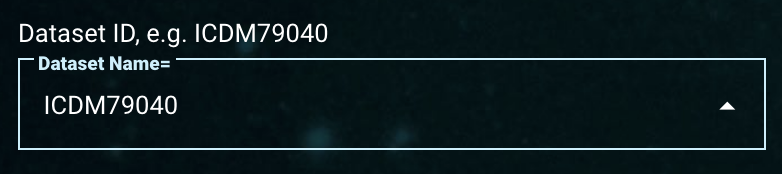 Image Added Image Added
|
| Panel |
|---|
| borderColor | #00617E |
|---|
| bgColor | #E3EEF1 |
|---|
| borderWidth | 2 |
|---|
|
The 'Dataset ID' is a unique dataset name. For HST, it is 9-characters long, e.g., J8BA7JCAQ or O4140Q020, where the first character indicates the instrument used: L=COS; I=WFC3; J=ACS; N=NICMOS; O=STIS; U=WFPC2; W=WFPC; X=FOC; Y=FOS; Z=GHRS; F=FGS; V=HSP. This component is a String field, so 'Exact Match', 'Wildcard', 'Exclude', and search by 'Multiple' entries are allowed. If known, type the exact dataset ID into this field's box. If the exact dataset ID is not known, conduct a wildcard search or type a string to enable a type-ahead menu. It will show a list of dataset IDs that contain that text. Browse through the suggested list to find the right one by scrolling the mouse or use the scroll bar on the right of the menu, and then click to select. |
Data Types
| Anchor |
|---|
| comp_datatype |
|---|
| comp_datatype |
|---|
|
Data Types| Panel |
|---|
| borderColor | #00617E |
|---|
| bgColor | #E3EEF1 |
|---|
| borderWidth | 2 |
|---|
|
 Image Modified Image Modified
|
| Panel |
|---|
| borderColor | #00617E |
|---|
| bgColor | #E3EEF1 |
|---|
| borderWidth | 2 |
|---|
| | Anchor |
|---|
comp_datatype | comp_datatype |
By default, the 'Data TypesType' is set to 'ALL'. Check the check box for a preferred data type: 'SPECTRUM' or 'IMAGE'. |
| Panel |
|---|
| borderColor | #00617E |
|---|
| bgColor | #E3EEF1 |
|---|
| borderWidth | 2 |
|---|
|
 Image Removed Image Removed
|
| Panel |
|---|
| borderColor | #00617E |
|---|
| bgColor | #E3EEF1 |
|---|
| borderWidth | 2 |
|---|
|
obstypeobstypeThe 'Observations' selector can choose 'SCIENCE' and/or 'CALIBRATION'. The default setting is to search only 'SCIENCE'.| Panel |
|---|
| borderColor | #00617E |
|---|
| bgColor | #E3EEF1 |
|---|
| borderWidth | 2 |
|---|
|
 Image Modified Image Modified
| Widget Connector |
|---|
| width | 100% |
|---|
| url | https://www.youtube.com/watch?v=evgsl8BR5vM |
|---|
|
This This video clip demonstrates how to select different instruments to include in searches. |
| Panel |
|---|
| borderColor | #00617E |
|---|
| bgColor | #E3EEF1 |
|---|
| borderWidth | 2 |
|---|
| | Anchor |
|---|
comp_instruments | comp_instruments |
Some data collections contain datasets from a wide range of instruments, for example, the various HST instruments. Mission Search can include results from across all available instruments or a subset of them. By default, all available instruments are selected. Hovering the mouse over each instrument will show the full name of the instrument. Depending on the 'Data Types' selection, such as 'SPECTRUM' only or 'IMAGE' only, the list of available instruments will also change (an instrument that only takes images will not be shown if only 'SPECTRUM' data types are selected, for example). To select a single instrument, click the 'none' ( ) button and then select the desired instrument to include. ) button and then select the desired instrument to include. | Info |
|---|
Some instruments produce neither images nor spectra: the Fine Guidance Sensors (FGS, which produce astrometric, usually interferometric, data) and the High Speed Photometer (HSP, which produced photometric data). These instruments will only appear if 'ALL' is selected in the Data Types area. |
|
| Panel |
|---|
| borderColor | #00617E |
|---|
| bgColor | #E3EEF1 |
|---|
| borderWidth | 2 |
|---|
|
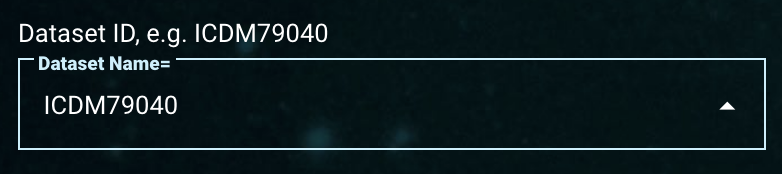 Image Removed Image Removed
|
| Panel |
|---|
| borderColor | #00617E |
|---|
| bgColor | #E3EEF1 |
|---|
| borderWidth | 2 |
|---|
|
datasetiddatasetidThe 'Dataset ID' is a unique dataset name (for HST it is 9-characters long, e.g., J8BA7JCAQ or O4140Q020, where the first character indicates the instrument used; L=COS; I=WFC3; J=ACS; N=NICMOS; O=STIS; U=WFPC2; W=WFPC; X=FOC; Y=FOS; Z=GHRS; F=FGS; V=HSP).This component is a String field, so 'Exact Match', 'Wildcard', 'Exclude', and search by 'Multiple' entries are allowed. If known, type the exact dataset ID into this field's box. If the exact dataset ID is not known, conduct a wildcard search or type a string to enable a type-ahead menu. It will show a list of dataset IDs that contain that text. Browse through the suggested list to find the right one by scrolling the mouse or use the scroll bar on the right of the menu, and then click to select.
| Panel |
|---|
| borderColor | #00617E |
|---|
| bgColor | #E3EEF1 |
|---|
| borderWidth | 2 |
|---|
|
 Image Removed Image Removed Image Added Image Added
|
| Panel |
|---|
| borderColor | #00617E |
|---|
| bgColor | #E3EEF1 |
|---|
| borderWidth | 2 |
|---|
| | Anchor |
|---|
comp_programid | comp_programid | The 'Proposal ID' component allows search by proposal ID number(s) assigned to observation(s). Note that for some data collections, this might refer to Proposal ID or Guest Investigator ID.This component is a Numeric field, so it allows an exact match, conditional search (for example, >= 14657) or a range search (for example, 12500 .. 12600). Type the Proposal ID with a preferred numeric search operation.
| Panel |
|---|
| borderColor | #00617E |
|---|
| bgColor | #E3EEF1 |
|---|
| borderWidth | 2 |
|---|
|
 Image Removed
Image Removed
Example of an exact match, already selected.
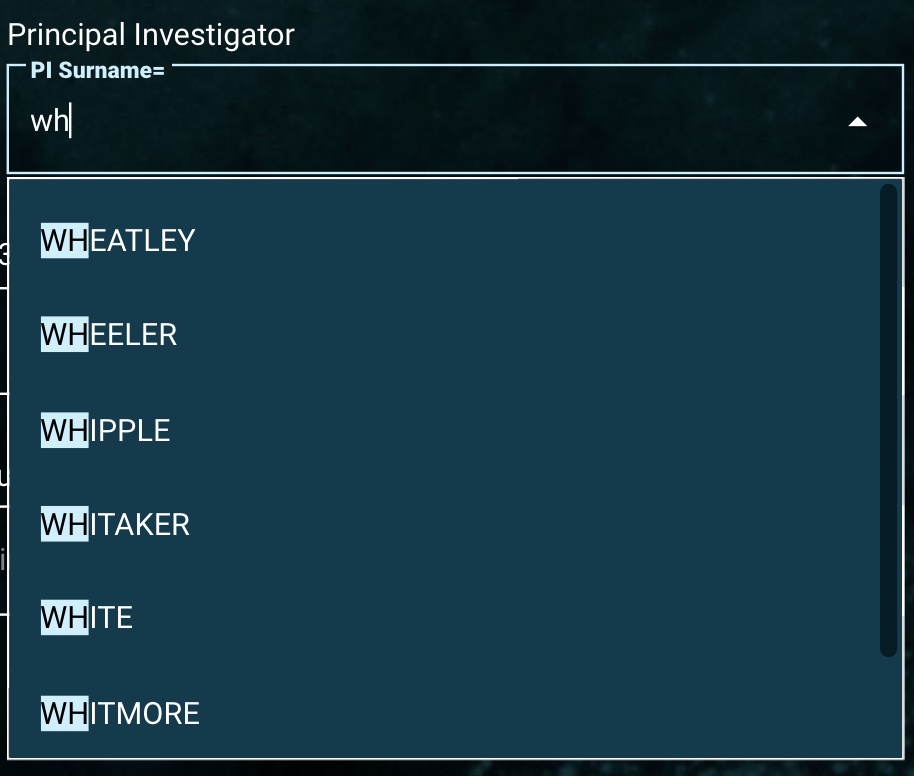 Image Removed
Image Removed
Example of a type-ahead search result for PI surnames that start with 'WH'.
| Panel |
|---|
| borderColor | #00617E |
|---|
| bgColor | #E3EEF1 |
|---|
| borderWidth | 2 |
|---|
|
| Anchor |
|---|
comp_principalinv | comp_principalinv | The 'Principal Investigator' component is a String field. Type an exact surname or a character string to enable a type-ahead menu. Once the type-ahead menu pops out, scroll through the surname list and select a name. 'Wildcard' search, 'Exclude' search, and search by 'Multiple' entries are allowed, but will not work with the type-ahead drop-down list.| Panel |
|---|
| borderColor | #00617E |
|---|
| bgColor | #E3EEF1 |
|---|
| borderWidth | 2 |
|---|
|
 Image Removed Image Removed
|
| Panel |
|---|
| borderColor | #00617E |
|---|
| bgColor | #E3EEF1 |
|---|
| borderWidth | 2 |
|---|
|
| Anchor |
|---|
comp_expduration | comp_expduration | The 'Exposure Time' component, a Numeric field, allows querying for observations based on exposure durations, in seconds. Type a number, conditional operation, or a range. The 'Observations' selector can choose 'SCIENCE' and/or 'CALIBRATION'. The default setting is to search only 'SCIENCE'. |
Filtering for Enhanced Data
While searching for HST Observations, you may find products from additional processing pipelines.
| Panel |
|---|
| borderColor | #00617E |
|---|
| bgColor | #E3EEF1 |
|---|
| borderWidth | 2 |
|---|
|
 Image Removed Image Removed Image Added Image Added
|
| Panel |
|---|
| borderColor | #00617E |
|---|
| bgColor | #E3EEF1 |
|---|
| borderWidth | 2 |
|---|
| | Anchor |
|---|
comp_spectralelement | comp_spectralelement | The 'Spectral Element' refers to filters, gratings, both, or combination filter sets such as 'POL120UV;F330W' depending on the data collection.This component is displayed for multiple missions. Please refer to the Spectral Element component documentation for more information.
| Panel |
|---|
| borderColor | #00617E |
|---|
| bgColor | #E3EEF1 |
|---|
| borderWidth | 2 |
|---|
|
 Image Removed Image Removed
|
| Panel |
|---|
| borderColor | #00617E |
|---|
| bgColor | #E3EEF1 |
|---|
| borderWidth | 2 |
|---|
|
| Anchor |
|---|
comp_obsdate | comp_obsdate | The 'Observed Date' Component is a DateTime field.To constrain data by Date and/or Time, use the format: yyyy-mm-dd in the 'Obs Start Date' field and hh:mm:ss in the 'Time' field. Note the 'Time' field is not required.
This component is displayed for multiple missions. Please refer to the Observed Date component documentation for more information.
| Panel |
|---|
| borderColor | #00617E |
|---|
| bgColor | #E3EEF1 |
|---|
| borderWidth | 2 |
|---|
|
 Image Removed Image Removed
|
| Panel |
|---|
| borderColor | #00617E |
|---|
| bgColor | #E3EEF1 |
|---|
| borderWidth | 2 |
|---|
|
| Anchor |
|---|
| comp_reldate | comp_reldate | This component is also a DateTime field. See the Observed Date component for tips on how to use this component.After selecting an additional condition, you can add a filter to include (1) or exclude (0) data from the HASP pipeline. By default, (i.e., with no value in the condition box), the HASP column will merely be included in the results table, with no selection by the value of this field.