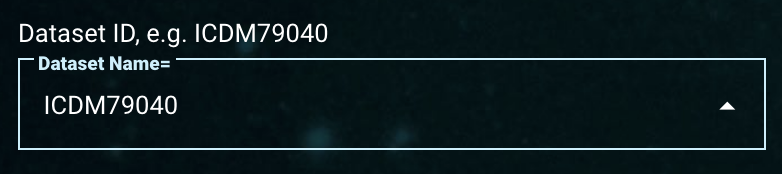Page History
| Excerpt | ||
|---|---|---|
| ||
| Panel | ||||||||
|---|---|---|---|---|---|---|---|---|
| ||||||||
On this page...
|
Component Overview
The 'HST-Specific Search
Parameter Components' section contains the common search parameters for the Hubble data collection. This page overviews the types of search components and how to specify parameter constraints.Learn how to specify constraints on search parameters depending on the nature of the input. The following specifications apply for the core search parameters and Additional Search Parameters in the search form.
| Tip |
|---|
Hovering over each filter box shows tooltips on how to use search conditions. |
HST-Specific Search Components
Components
This page describes elements of the search form which are either unique to JWST, or are shared with other missions but contain options that are best explained on a per-mission basis.
Dataset ID
| Anchor | ||||
|---|---|---|---|---|
|
| Panel | ||||||
|---|---|---|---|---|---|---|
| ||||||
| Panel | ||||||
|---|---|---|---|---|---|---|
| ||||||
The 'Dataset ID' is a unique dataset name. For HST, it is 9-characters long, e.g., J8BA7JCAQ or O4140Q020, where the first character indicates the instrument used: L=COS; I=WFC3; J=ACS; N=NICMOS; O=STIS; U=WFPC2; W=WFPC; X=FOC; Y=FOS; Z=GHRS; F=FGS; V=HSP. This component is a String field, so 'Exact Match', 'Wildcard', 'Exclude', and search by 'Multiple' entries are allowed. If known, type the exact dataset ID into this field's box. If the exact dataset ID is not known, conduct a wildcard search or type a string to enable a type-ahead menu. It will show a list of dataset IDs that contain that text. Browse through the suggested list to find the right one by scrolling the mouse or use the scroll bar on the right of the menu, and then click to select. |
Data Types
| Anchor | ||||
|---|---|---|---|---|
|
| Panel | ||||||
|---|---|---|---|---|---|---|
| ||||||
| Panel | ||||||
|---|---|---|---|---|---|---|
| ||||||
By default, the 'Data Type' is set to 'ALL'. Check the check box for a preferred data type: 'SPECTRUM' or 'IMAGE'. |
Instrument Selector
| Anchor | ||||
|---|---|---|---|---|
|
| Panel | ||||||
|---|---|---|---|---|---|---|
| ||||||
This video clip demonstrates how to select different instruments to include in searches. |
| Panel | ||||||
|---|---|---|---|---|---|---|
| ||||||
Some data collections contain datasets from a wide range of instruments, for example, the various HST instruments. Mission Search can include results from across all available instruments or a subset of them. By default, all available instruments are selected. Hovering the mouse over each instrument will show the full name of the instrument. Depending on the 'Data Types' selection, such as 'SPECTRUM' only or 'IMAGE' only, the list of available instruments will also change (an instrument that only takes images will not be shown if only 'SPECTRUM' data types are selected, for example). To select a single instrument, click the 'none' () button and then select the desired instrument to include.
|
Observation Type
| Anchor | ||||
|---|---|---|---|---|
|
| Panel | ||||||
|---|---|---|---|---|---|---|
| ||||||
| Panel | ||||||
|---|---|---|---|---|---|---|
| ||||||
The 'Observations' selector can choose 'SCIENCE' and/or 'CALIBRATION'. The default setting is to search only 'SCIENCE'. |
Filtering for Enhanced Data
While searching for HST Observations, you may find products from additional processing pipelines.
HASP
The HASP (Hubble Advanced Spectral Products) are a collection of co-added spectra for nearly all HST Observations. These are only generated for observations that used COS or STIS.
| Panel | ||||||
|---|---|---|---|---|---|---|
| ||||||
| Panel | ||||||
|---|---|---|---|---|---|---|
| ||||||
After selecting an additional condition, you can add a filter to include (1) or exclude (0) data from the HASP pipeline. By default, (i.e., with no value in the condition box), the HASP column will merely be included in the results table, with no selection by the value of this field. |