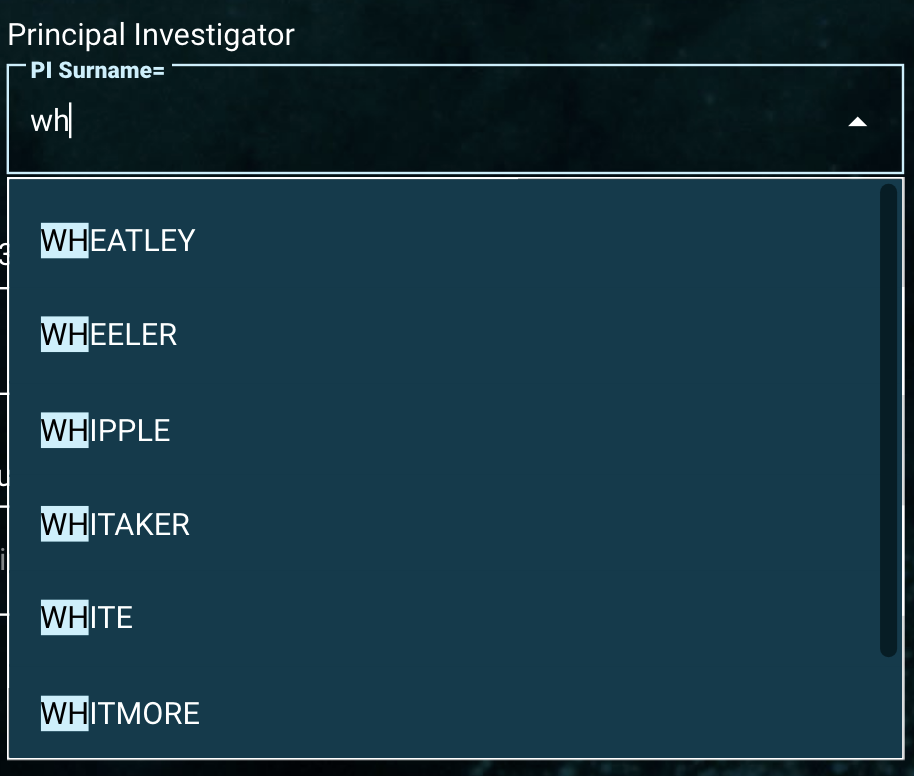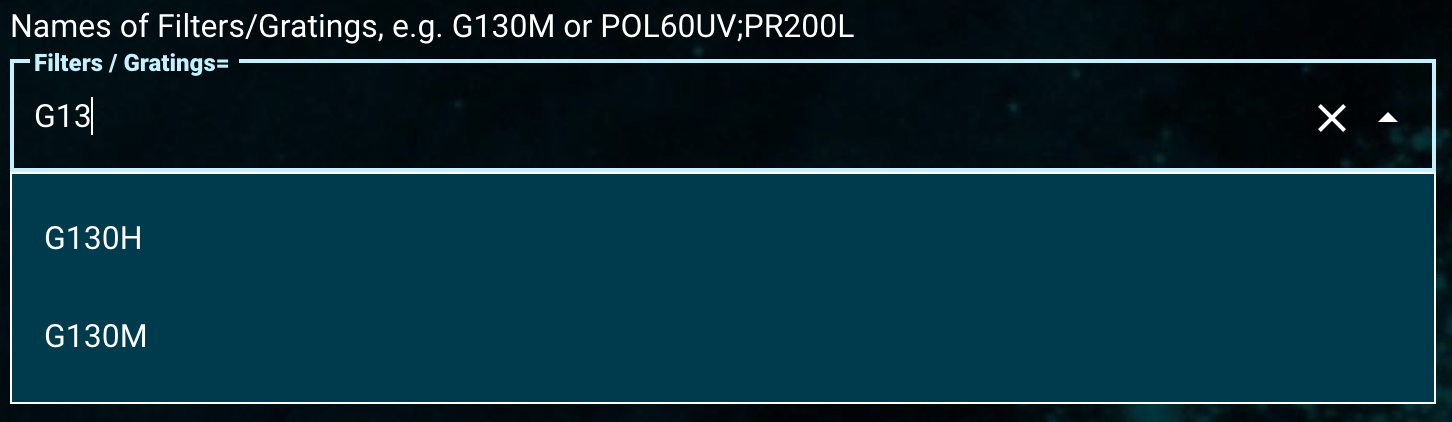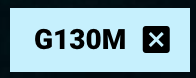Page History
| Excerpt | ||
|---|---|---|
| ||
| Anchor | ||||
|---|---|---|---|---|
|
Core Search Parameters
Some parameters are used on multiple search forms. The most common of these are reproduced below.
| Panel | ||||||||
|---|---|---|---|---|---|---|---|---|
| ||||||||
|
| Anchor | ||||
|---|---|---|---|---|
|
Exposure Duration
Used with: Status subtle true colour Grey title HST Status subtle true title JWST
| Panel | ||||||
|---|---|---|---|---|---|---|
| ||||||
| Panel | ||||||
|---|---|---|---|---|---|---|
| ||||||
The 'Exposure Time' component, a Numeric field, allows querying for observations based on exposure durations, in seconds. Type a number, conditional operation, or a range. |
| Anchor | ||||
|---|---|---|---|---|
|
Observed Date
Used with: Status subtle true colour Grey title HST Status subtle true title JWST Status subtle true title ULLYSES
| Panel | ||||||
|---|---|---|---|---|---|---|
| ||||||
| Panel | ||||||
|---|---|---|---|---|---|---|
| ||||||
The 'Observation Start Date' Component is a DateTime field. To constrain data by Date and/or Time, use the format: yyyy-mm-dd in the 'Obs Start Date' field and hh:mm:ss in the 'Time' field. Note the 'Time' field is not required. Shortcuts are available in these fields. Entering just a year in the 'Obs Start Date' field will default to January 1st of the year, e.g., entering just '2001' is the same as entering '2001-01-01'. Entering just a year and month will default to the 1st of that month, e.g., entering just '2001-04' is the same as entering '2001-04-01'. Entering partial times will fill in the rest with zeroes, e.g., entering '15' in the 'Time' field is the same as entering '15:00:00', and entering '11:30' is the same as entering '11:30:00'. In addition to directly typing in an exact date/time, this component offers a built-in calendar and clock to set the parameters. |
| Anchor | ||||
|---|---|---|---|---|
|
Used with: Status subtle true colour Grey title HST Status subtle true title JWST
| Panel | ||||||
|---|---|---|---|---|---|---|
| ||||||
Example of a type-ahead search result for PI surnames that start with 'WH'. |
| Panel | ||||||
|---|---|---|---|---|---|---|
| ||||||
The 'Principal Investigator' component is a String field. Type an exact surname or a character string to enable a type-ahead menu. Once the type-ahead menu pops out, scroll through the surname list and select a name. 'Wildcard' search, 'Exclude' search, and search by 'Multiple' entries are allowed, but will not work with the type-ahead drop-down list. |
| Anchor | ||||
|---|---|---|---|---|
|
Used With: Status subtle true colour Grey title HST Status subtle true title JWST
| Panel | ||||||
|---|---|---|---|---|---|---|
| ||||||
| Panel | ||||||
|---|---|---|---|---|---|---|
| ||||||
The 'Proposal ID' component allows search by proposal ID number(s) assigned to observation(s). Note that for some data collections, this might refer to Proposal ID or Guest Investigator ID. This component is a Numeric field, so it allows an exact match, conditional search (for example, >= 14657) or a range search (for example, 12500 .. 12600). Type the Proposal ID with a preferred numeric search operation. |
| Anchor | ||||
|---|---|---|---|---|
|
Used With: Status subtle true colour Grey title HST Status subtle true title JWST
| Panel | ||||||
|---|---|---|---|---|---|---|
| ||||||
| Panel | ||||||
|---|---|---|---|---|---|---|
| ||||||
Much like the Observed Date component, 'Release Date' is also a DateTime field. An Observation is considered "released" when it becomes available to people outside the Principal Investigator Team; depending on the exclusive access period, this could be instant or take up to a year. See the Observed Date component for tips on how to use this component. |
| Anchor | ||||
|---|---|---|---|---|
|
Used With: Status subtle true colour Grey title HST Status subtle true title JWST Status subtle true title ULLYSES
| Panel | ||||||
|---|---|---|---|---|---|---|
| ||||||
Example of a type-ahead search result for Filters/Gratings that start with 'G13'. Example of 3 filter/grating entries: an exact match of POL120, a wildcard search on G*, and an exclusion of G130M. |
| Panel | ||||||
|---|---|---|---|---|---|---|
| ||||||
The 'Spectral Element' refers to filters, gratings, both, or combination filter sets such as 'POL120UV;F330W' depending on the data collection. One or more filters or gratings can be entered into the 'Filters/ Gratings' box. Press 'tab', 'return', or 'comma' on your keyboard to finish entering the filter/grating name (clicking off the text box will also work).
This field supports type-ahead. Once a key is pressed, a list of filters/gratings that contain that text will be shown. Browse through the suggested list to find the one being searched for, and then click to select it. Since there are many options for searching based on the filter/grating list, we expand the description with more examples below. This component is a String Field, so there are various ways to constrain the search. Below are some examples of how to use these constraints. Experiment with other options for further constraining the search. |
Examples of Spectral Element Searches
| Operation | Examples | Note | |||||
|---|---|---|---|---|---|---|---|
| Exact match | G130M | Type an exact name of the filter, grating, or the combination filter set to retrieve only observations associated with the input string.
| |||||
| MIRRORA | |||||||
| POL120UV;F330W | |||||||
| F2ND;CLEAR2;F1ND;F372M | |||||||
| Wildcard | G*M | This example retrieves observations that used grating names starting with 'G' and ending with 'M' such as 'G150M' or 'G220M'. | |||||
| F81* | Since a combination filter set is considered as a single string, the input wildcard characters 'F81*' retrieve all observations associated with the filter 'F814W' and the other ones such as 'F814W;POLQN18 and 'F814W;F791W'. | ||||||
| Multiple | G130M, F550W | The 'Multiple' operator (',') acts as the logical operator 'OR'. Thus this example retrieves observations used the grating 'G130M' or the filter 'F550W'. | |||||
| F550W,POL60UV;PR200L | This example retrieves observations used the filter 'F550W' or the combination filter set 'POL60UV;PR200L'.
| ||||||
| Exclude | !F550W | This operation excludes any observations using the filter 'F550W'. | |||||
| G*,!G140L | This search retrieves observations using all grating options ('G*) except the grating 'G140L'. | ||||||
| Type ahead |
|