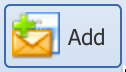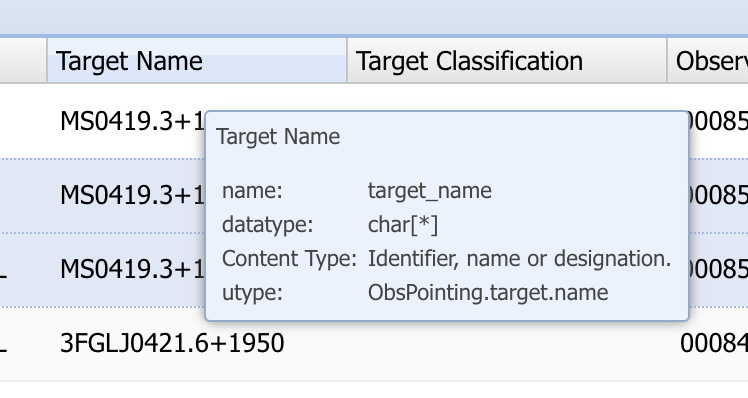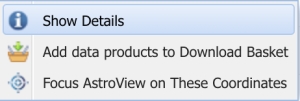Results Table
A search produces a set of results displayed by default in a list format, as shown in Fig. 2. See below for a description of the column fields. Each row corresponds to a single match to the search criteria: e.g., an observation if searching MAST missions, or individual sources if searching catalogs.
| Panel |
|---|
| borderColor | #00617E |
|---|
| bgColor | #E3EEF1 |
|---|
| borderWidth | 2 |
|---|
| borderStyle | solid |
|---|
|

Figure 2 — A panel of search results, displayed as a list view. Click the tabs (top left) to toggle between a list view or an album view. Rows that are restricted by an Exclusive Access Period (EAP) are highlighted in yellow and include the EAP (black lock) icon. |
Table Column Fields and Descriptions
The Portal search results shows columns that are unified into a common nomenclature across missions. You can hover over each column name to see a pop-up with more information such as column description and column units, if any.
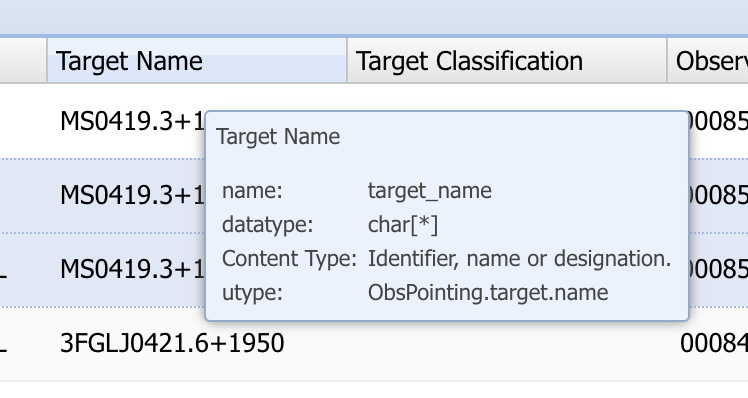
Click the link below to show the available columns and their descriptions:
| Expand |
|---|
| Name | | Type |
|---|
| Checkbox | click to select rows |
| | Actions | a set of available actions to perform |
| | Observation Type | whether the observation was for science or for calibration | string | | Provenance Name | Software or team that produced the data | string | | Mission | Mission that produced the observation | string | | Instrument | Name of instrument that produced the observation | string | | Project | The mission project that produced the data products | string | | Filters | The instrument optical elements (e.g., filters or dispersers) used | string | | Waveband | The wavelength regime | string | | Target Name | The target/field name or identifier | string | | Target Classification | The target classification (e.g. star, galaxy, cluster) as specified in the observing proposal | string | | Observation ID | An observation identifier given by the mission | string | | RA | Target Right Ascension | float | | Dec | Target Declination | float | | Product Type | Category of data product produced | string | | Principal Investigator | Name of the Principal Investigator for the observing program that obtained the data | string | | Calibration Level | The pipeline calibration level | int | | Start Time | Date-time of exposure start | datetime | | End Time | Date-time of exposure end | datetime | | Exposure Length | Duration of exposure (s) | int | | Min. Wavelength | Minimum wavelength of passband (nm) | float | | Max. Wavelength | Maximum wavelength of passband (nm) | float | | Observation Title | Title of the observing program from the proposal | string | | Release Date | Date-time when the data become public | datetime | | Proposal ID | The mission-assigned ID of the observing proposal/program | string | | Proposal Type | The mission-assigned category of the observing proposal (e.g., GO, SNAP, DD) | string | | Sequence Number | A mission-specific sequence number, (e.g. Kelper quarter or TESS sector) | int | | Data Rights | Status of the data availability, e.g. public or exclusive access | string | | Moving Target | Is the observation of a moving target? | boolean | | Product Group ID | Database identifier for the observation ID | int | | Distance (") | Angular separation (arcsec) from searched coordinate to the matched observation | float |
|
Changing the Columns Displayed
Hover on the checkbox column to show a dropdown menu containing a "Columns" entry. Click to select which columns to display/hide. Alternatively use the "Edit Columns" dropdown menu to display/hide specific columns. Column order may be changed by click-dragging a column to a new position.
| Panel |
|---|
| borderColor | #00617E |
|---|
| bgColor | #E3EEF1 |
|---|
| borderWidth | 2 |
|---|
| borderStyle | solid |
|---|
|
| Center |
|---|
| Multimedia |
|---|
| name | portal_results_togglecolumns.mov |
|---|
| height | 75% |
|---|
|
|
|
Changing the Rows Displayed
Select the rows with the checkboxes on the left and use the "Table Display" dropdown to display only the selected or unselected rows.
| Panel |
|---|
| borderColor | #00617E |
|---|
| bgColor | #E3EEF1 |
|---|
| borderWidth | 2 |
|---|
| borderStyle | solid |
|---|
|
| Center |
|---|
| Multimedia |
|---|
| name | portal_results_togglerows.mov |
|---|
| height | 75% |
|---|
|
|
|
| Anchor |
|---|
| Action Options |
|---|
| Action Options |
|---|
|
Action Options
The "Actions" column indicates other actions that can be performed for the given observation. The available actions depend upon the type of results in the row, but in general are:
| Icon | Name | |
|---|
| Download Data Products | Directly download the data products associated with this observation |
| Time-series Viewer | View a time-series in the time-series visualization tool |
| Spectral Viewer | View a spectrum in the spectral visualization tool |
| Load Catalog Data | Load any catalog data for this observation in new tabs |
| Toggle Overlay Image | Toggle an overlay of the associated image in AstroView |
| More Actions | A list of other available actions: see below |
The following figure shows more actions that can be performed:
- Display detailed information about the observation,
- Add the data products for the observation to the download basket,
- Focus the AstroView tool on the coordinates of the observation.
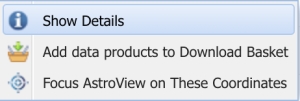
Create New Columns

The "Create Columns" tool allows the user to perform arithmetic operations on one or two columns at a time. Operations such as addition, subtraction, multiplication and division are supported for two columns, or one column with a user-specified constant. Logarithms and exponentiation are also available for single columns.
| Panel |
|---|
| borderColor | #00617E |
|---|
| bgColor | #E3EEF1 |
|---|
| borderWidth | 2 |
|---|
| borderStyle | solid |
|---|
|
| Center |
|---|
| Multimedia |
|---|
| name | portal_results_columarith.mov |
|---|
| height | 75% |
|---|
|
|
|
Remap Position Columns 
For some result tables, e.g. when performing a cross-match or when adding offsets to the original RA/Dec, there may be some ambiguity as to which columns should be used as the primary position columns. Clicking the Choose Position button allows you to specify the columns to use for the RA/Dec.

Export Table

To export the table of search results, click the "Export Table" button. This brings up a new pop-up window with options for exporting. The available file formats are csv, xml, json, html. The default filename will be the name displayed in the results tab, i.e. collection + filter condition, or you can set your own file name for the table. You can also select which columns and rows to include in the exported table.