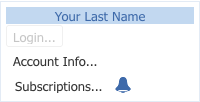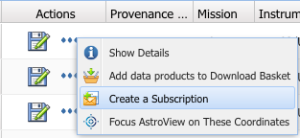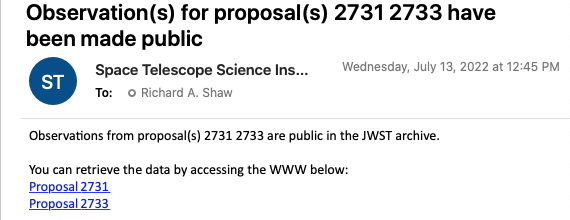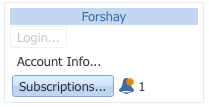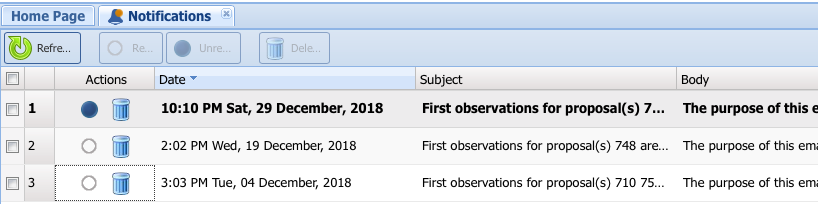On this page...
Status of Program Data from Active Missions
You may elect to be notified automatically when data from an HST or JWST observing program:
- first appears in the Archive,
- is reprocessed for some reason, or
- becomes available to the public after the expiration of the Exclusive Access Period (EAP).
Setting up notifications requires logging in to the Portal, setting up a subscription, and specifying how you prefer to receive notifications.
Subscriptions can only be created for certain missions, i.e., those for which STScI operates calibration processing pipelines: HST and JWST.
Creating Subscriptions
There are two ways to create subscriptions to data: through the subscriptions manager, and through the actions menu for individual observations. The methods are described below.
Subscriptions Manager
If you wish to be notified about processing events that relate to an observing program, even before any observations have been executed, use the subscriptions manager as described below.
| Instruction | Notes | |
|---|---|---|
| 1 | Login to the Portal. Then click Subscriptions… in the login panel on the upper-right. | |
| 2 | Click the Add button at the upper-right of the Subscriptions manager. | |
| 3 | Create subscriptions to one or more programs with the pop-up menu, specifying the type (email or via the Portal) and frequency. You can specify the method of notifications as both the portal and via email by creating separate subscriptions, one with each type. When creating subscriptions...
Subscriptions may be created for any HST or JWST program, even before data appear in MAST. For a given Proposal ID, you may optionally specify the full Observation ID: that is, the unique identifier that corresponds to only one observation in a proposal. Subscribers to JWST programs may optionally specify the data product level of calibration processing. Higher levels translate to more highly calibrated and combined data products. | |
| 4 | Click the plus icon to create additional subscriptions. When finished, click the Save button. | |
| 5 | After establishing one or more subscriptions, you can modify the attributes by clicking the appropriate icon (edit, pause, delete). Pausing an individual subscription leaves the subscription in place, but turns off notifications. |
Context help
Some additional information about subscriptions is available with the Help button in the subscriptions window.
Actions Menu
If you wish to be notified of events related to individual observations after the data have appeared in MAST, you may subscribe via the Actions menu, as described below.
| Instruction | Notes | |
|---|---|---|
| 1 | Login to the Portal. | |
| 2 | After a Portal search, choose a result on which you would like to establish a subscription. Click the More Actions icon on the Actions pull-down menu, and select Create a Subscription. | |
| 3 | Follow the instructions above under Subscriptions Manager. |
Receiving Notifications
Notifications occur for calibrated products
Notifications will only be generated for calibrated products. If pipeline processing terminates after generating only raw or intermediate-level products, no notification will be generated.
Email Notifications
| Instruction | Notes | |
|---|---|---|
| 1 | If the Notification Type was set to Email, users should receive an email from "Space Telescope Science Institute <noreply@stsci.edu>" when the designated milestone is reached. | |
| 2 | The email will provide one or more links:
|
Portal Notifications
| Instruction | Notes | |
|---|---|---|
| 1 | If the Notification Type was set to Portal, users who are logged into the MAST Portal should see a notification (a bell icon with a number next to it) in the user login panel at the upper right. | |
| 2 | Clicking the bell icon in the login panel, will open a tab with all your Portal notifications. | |
| 3 | Selecting the desired notification will open a pop-up window with a link to query the MAST Portal for data from the subscribed program. Notification Details A single notification may contain information for multiple observations in the same program, depending on the user's subscriptions. | |
| 4 | (Optional) You may delete individual or all selected notifications by clicking the trash icon. |