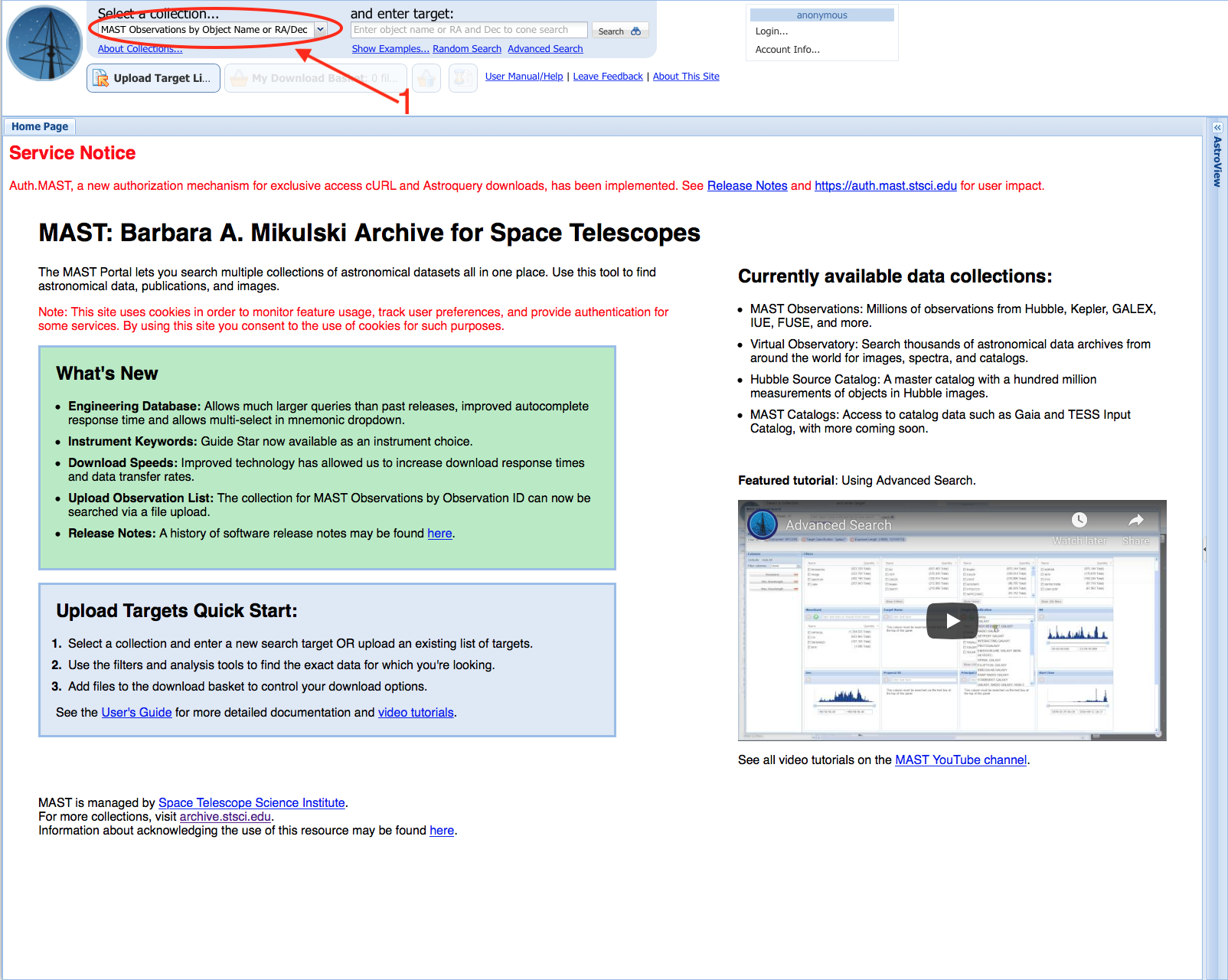This tutorial will show you how to search for TESS mission products in the MAST Portal. We will show you how to perform both pre- and post-search query filtering, how to use the Download Basket, how to use the Interactive Plot Preview tool, and how to specify specific types of products to download.
The Portal is designed to handle searches for small numbers of targets. For those who need to retrieve large numbers of targets or entire collections of data products, consult the tutorials on how to use our programmatic access or bulk download options.
Step 1 - Visit The MAST Portal: The first step is to visit the MAST Portal. At the top-left of the screen is the Collections Drop-Down Menu (Item #1). When searching for TESS mission products (light curves, target pixel files, data validation products, full frame images), make sure this is set to MAST Observations by Object Name or RA/Dec.