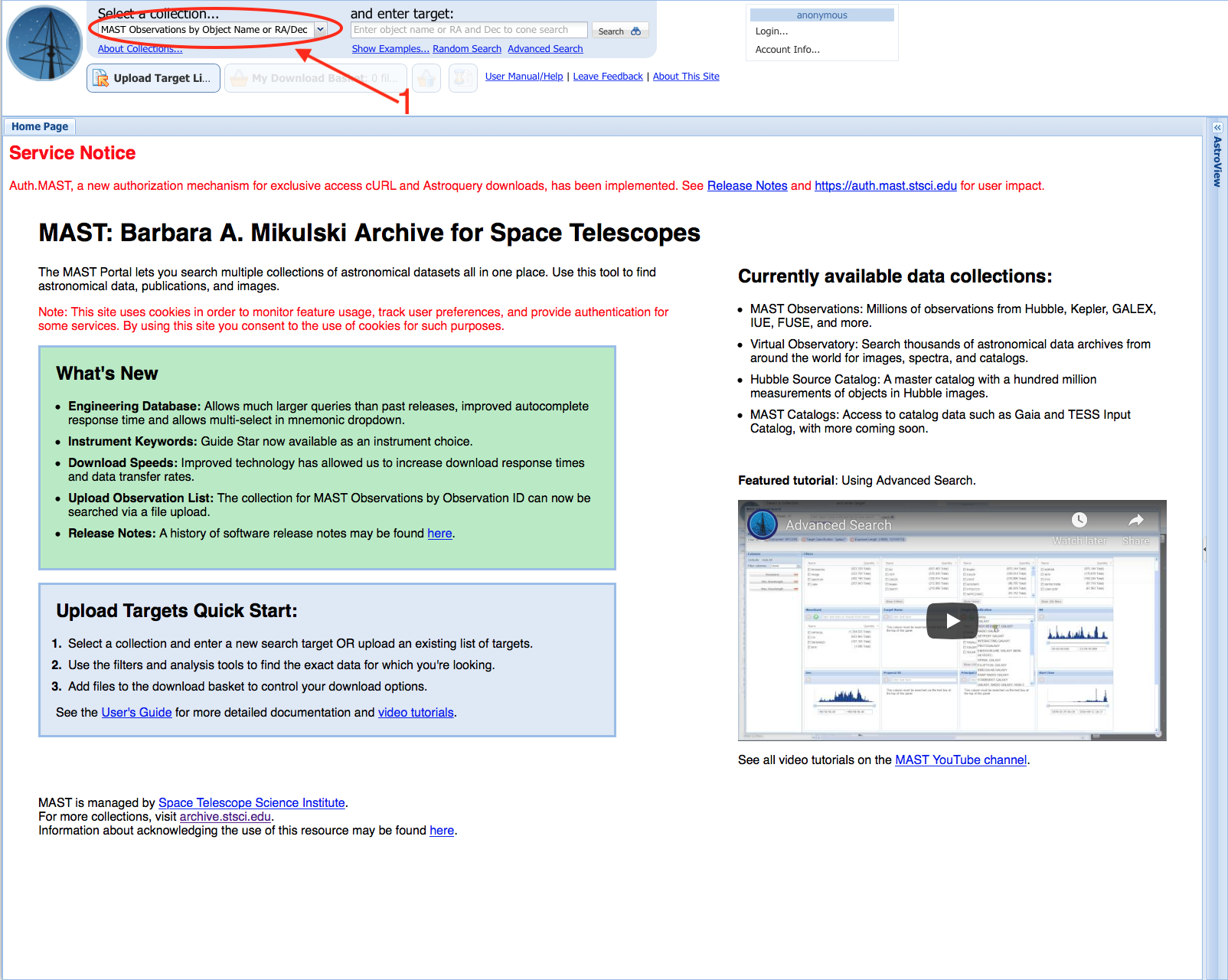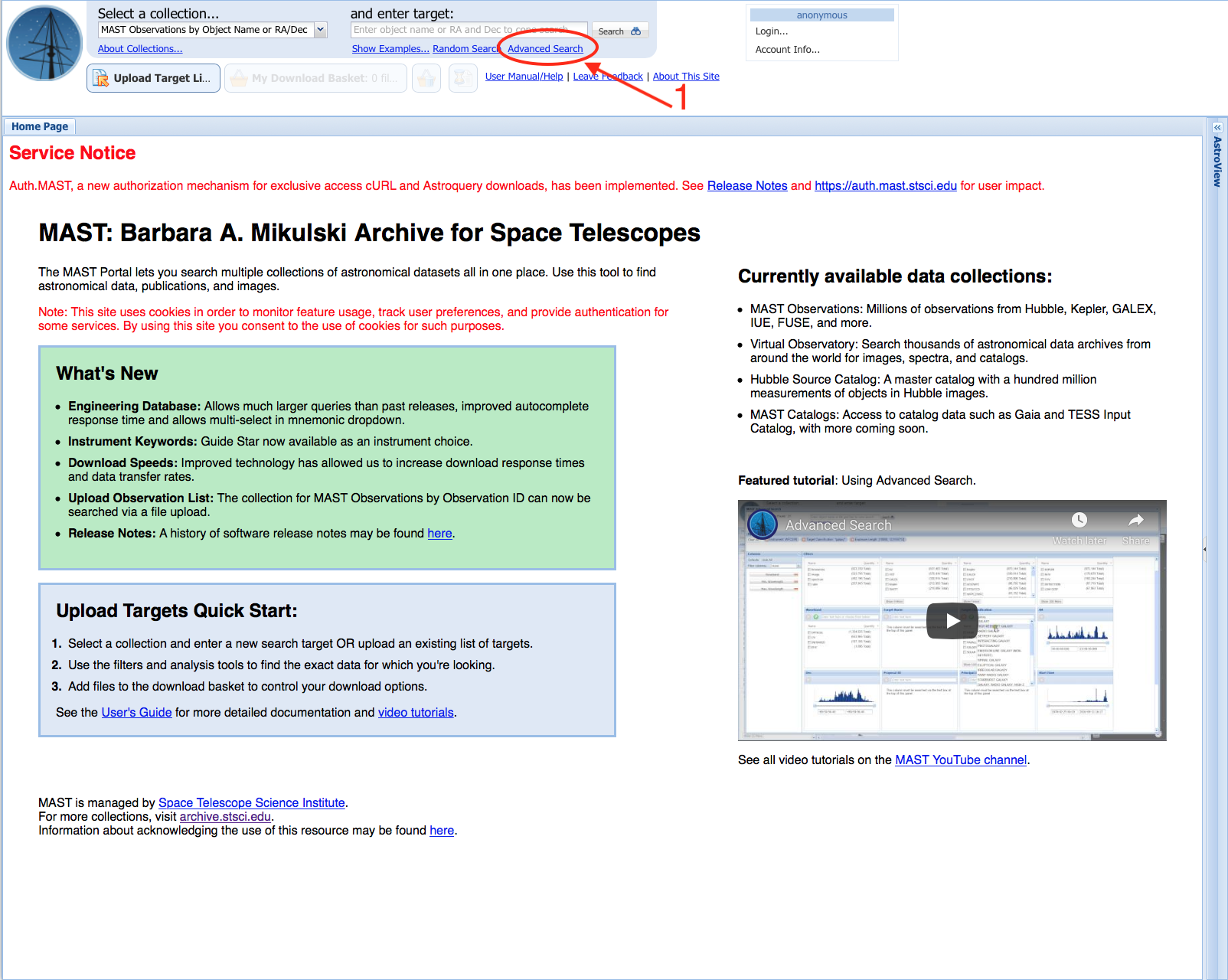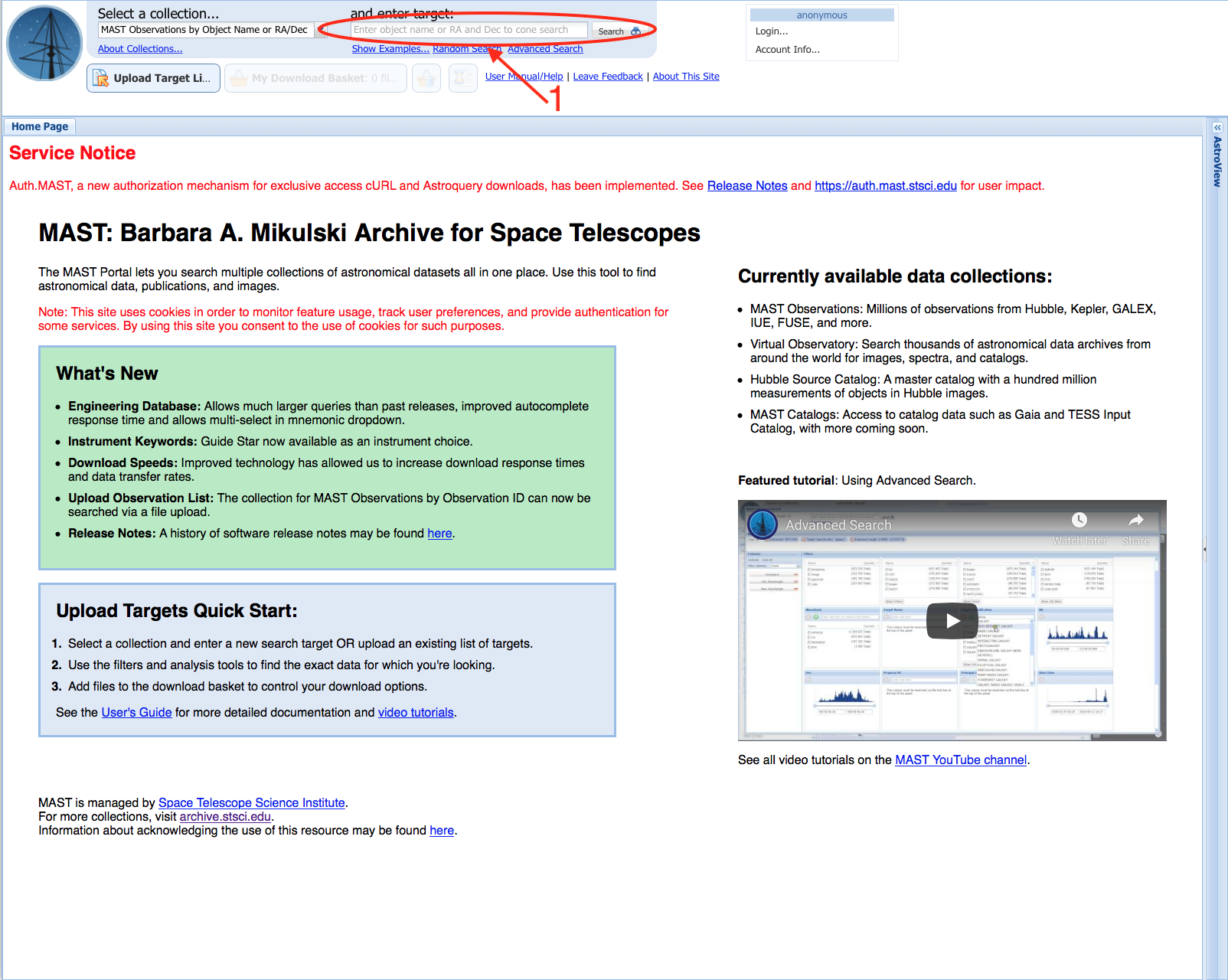This tutorial will show you how to search for TESS mission products in the MAST Portal. We will show you how to perform both pre- and post-search query filtering, how to use the Download Basket, how to use the Interactive Plot Preview tool, and how to specify specific types of products to download.
The Portal is designed to handle searches for small numbers of targets. For those who need to retrieve large numbers of targets or entire collections of data products, consult the tutorials on how to use our programmatic access or bulk download options.
Step 1 - Visit The MAST Portal: The first step is to visit the MAST Portal. At the top-left of the screen is the Collections Drop-Down Menu (Item #1). When searching for TESS mission products (light curves, target pixel files, data validation products, full frame images), make sure this is set to MAST Observations by Object Name or RA/Dec.
Step 2 - Determine Whether You Want To Do A Pre-Search or Post-Search Query Filter: The Portal allows you to filter your searches in two ways. The first is a pre-search filter, where you specify your search parameters like mission name or filter type, before doing a search on a target name or coordinate. The second is a post-search filter, where you specifcy a target name or search coordinate, get a return of all the available data products that overlap that position, and then have the ability to select a subset of the results. The pre-search filter is best to use when you have a good idea of what you want, e.g., "I want to download all the TESS products for this target." The post-search filter is best to use when you want to know all the available products at MAST, across all missions and High Level Science Products, e.g., "I have this interesting star and I want to know what data exist for this object so I can construct a broad-band SED from the UV to the IR". At this stage in the tutorial, we will show you how to use both options to select only TESS mission products based for our target, so you can see how you might use either in your future searches. As an advanced note, you can also combine the two, e.g., perform a pre-search fitler to get only data products from missions in the optical wavelength regime, and then do a post-search filter to select an even smaller subset once you get the results back.
NOTE: You can click on the images to get full-sized views of the screenshots.
Pre-Search Filter
Post-Search Filter