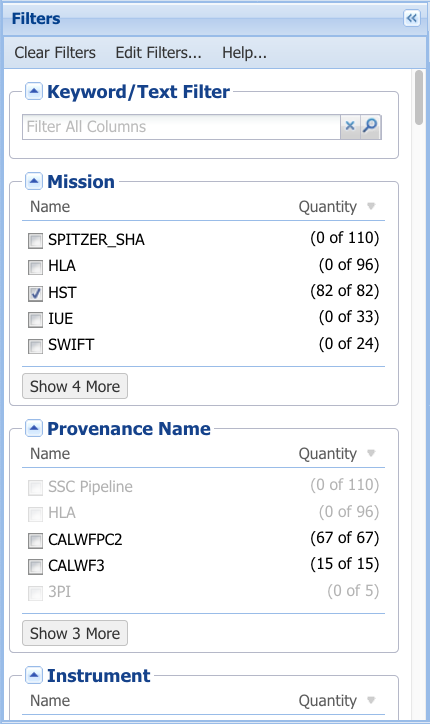On this page...
Filtering Results
After search results appear in the MAST Portal, it is possible to refine which results are displayed by applying filters. These are found in the Filters panel to the left of the search results table (as seen in the Field Guide to the Portal section). They are nearly identical to those available in the Advanced Search GUI. The main distinction is that filters applied during an advance search limit which results are matched, filters applied to the results table limit which results are presented in the table.