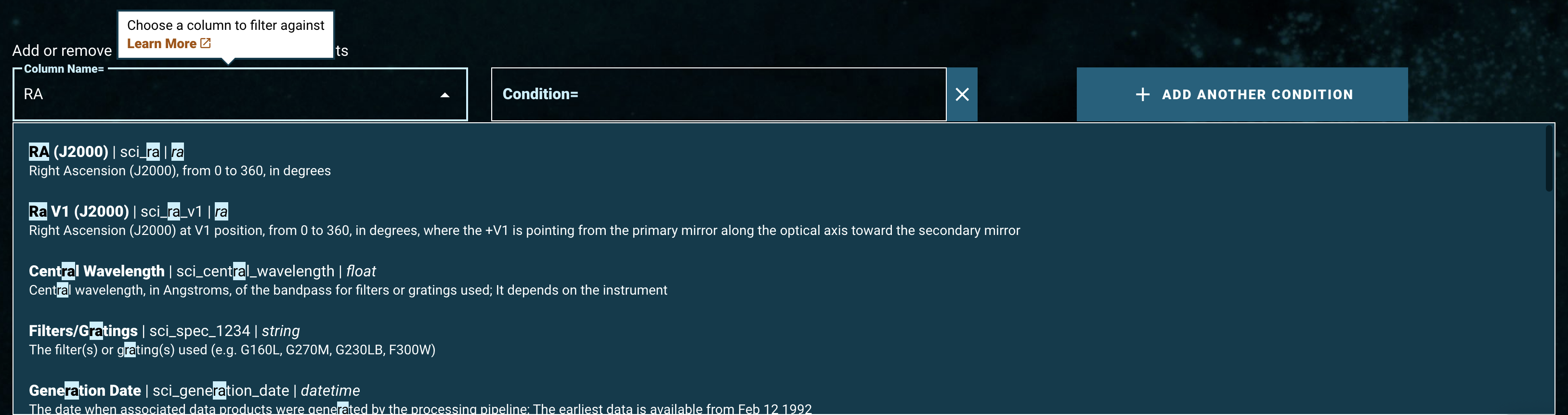Page History
| Excerpt | ||
|---|---|---|
| ||
| Panel | ||||||
|---|---|---|---|---|---|---|
| ||||||
On this page...
|
Add Condition Overview
| Panel |
|---|
MAST Search offers many search parameters in addition to the commonly used Core Search ParametersParameter Overview. This enables more advanced searches for observations.
Add Condition Features and Functionality
To add additional search parameters, choose a column and then add a condition for that column. Each additional parameter should follow one of the three parameter-constraint syntaxes: String Fields, Numeric Fields, and DateTime Fields.
| Note |
|---|
The 'Target Descrip' column in the Add Condition feature has a data type of "substring", for which wildcard operators are automatically added at the beginning and end of the input string. For example, entering "jup" will search for all descriptions using"*jup*". Commas still work as with other data types, so entering "jup, white" will retrieve results with the condition "*jup*" or condition "*white*". |
| Panel | ||||||
|---|---|---|---|---|---|---|
| ||||||
| Panel | ||||||
|---|---|---|---|---|---|---|
| ||||||
Use this dropdown to choose search columns. There are a few ways to find and select a search parameter column.
|
| Panel | ||||||
|---|---|---|---|---|---|---|
| ||||||
| Panel | ||||||
|---|---|---|---|---|---|---|
| ||||||
After choosing a search column to constrain, type the condition to apply on the search parameter in the 'Condition' box. Add conditions according to its proper field constraints: String Field, Numeric Field, and DateTime Field. See the Core Search ParametersParameter Overview page for detailed descriptions of the constraint syntaxes and examples. |
| Panel | ||||||
|---|---|---|---|---|---|---|
| ||||||
| Panel | ||||||
|---|---|---|---|---|---|---|
| ||||||
Click 'ADD ANOTHER CONDITION' to add more columns and conditions. Each click adds a new pair of 'Column Name' and 'Condition' boxes. |