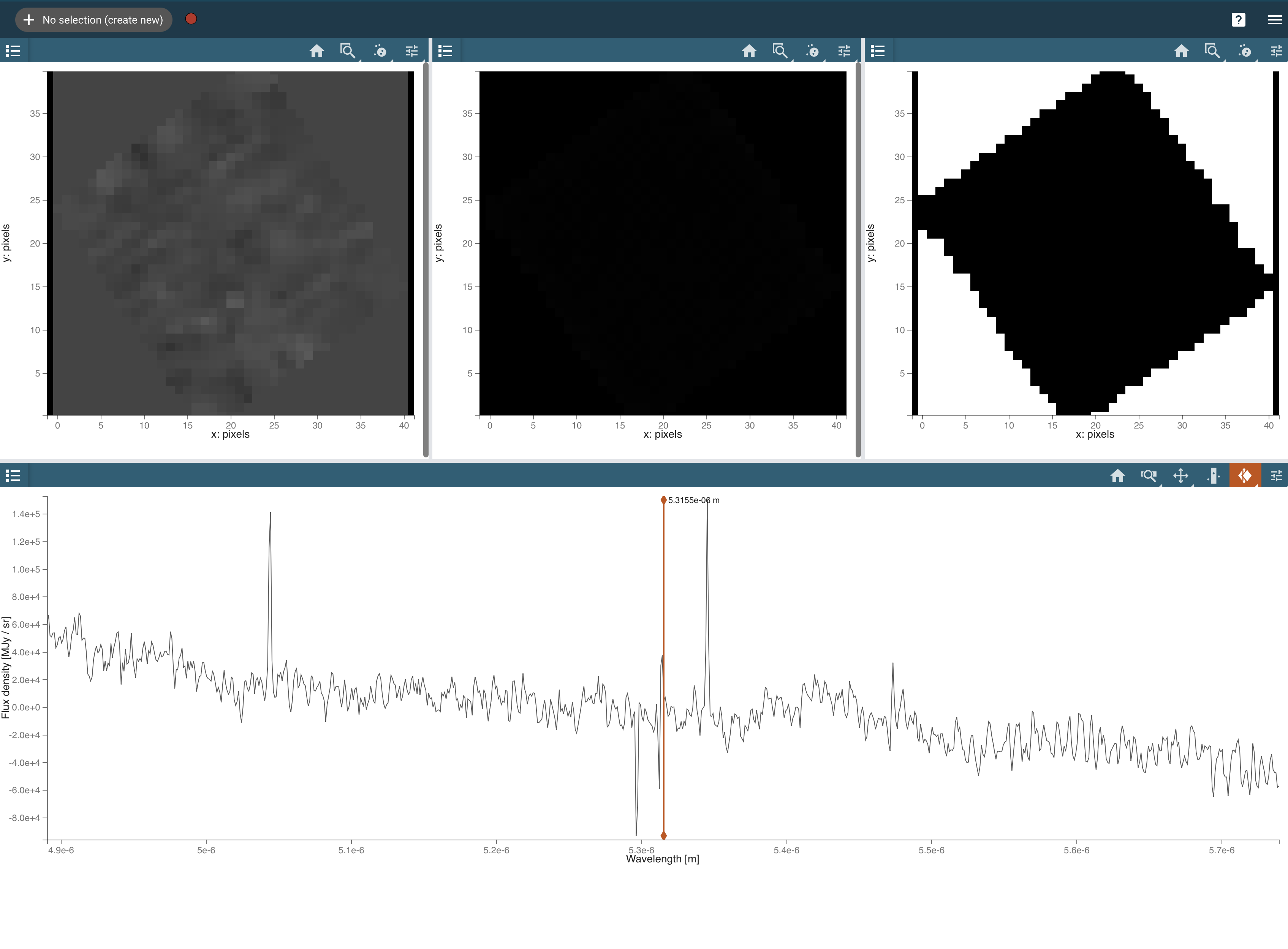Page History
| Excerpt | ||
|---|---|---|
| ||
| Panel | ||||||
|---|---|---|---|---|---|---|
| ||||||
On this page...
|
Prerequisites
Prior to running Jdaviz as a standalone application, you should:
- Make sure Jdaviz is installed on your system
- Download the data file you want to analyze
Installing the Software
Installation is fairly straightforward using pip. Open a terminal and type:
| Code Block |
|---|
pip install jdaviz --upgrade |
That's all! Once the code has finished executing, you should have a fresh installation on your machine. You may want to familiarize yourself with available commands by entering:
| Code Block |
|---|
jdaviz --help |
Running the Application
To start the application, open a terminal window and enter a command of the following type:
| Code Block |
|---|
jdaviz [module] [filename] |
For example, if we wanted to open jw01023-o015_t002_miri_ch1-short_s3d.fits fits using the the Cubeviz module we would enter:
| Code Block |
|---|
jdaviz cubeviz jw01023-o015_t002_miri_ch1-short_s3d.fits |
This will open a window in your default browser that looks like the image in Figure 1.
| Panel | ||||||||
|---|---|---|---|---|---|---|---|---|
| ||||||||
Figure 1 — AnAn example set of JWST data. Depending on your data selection, you may not see the same analysis elements. |