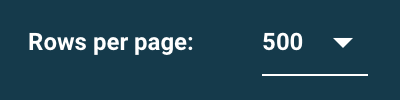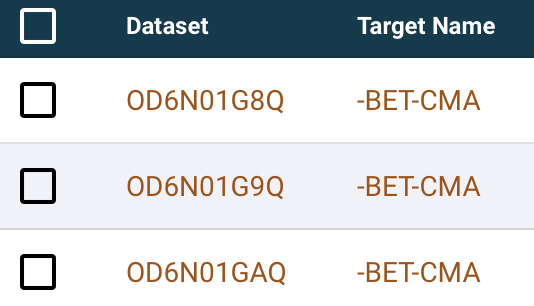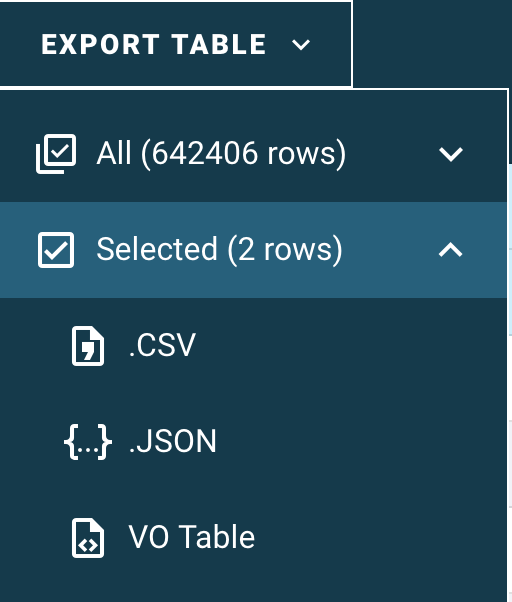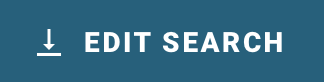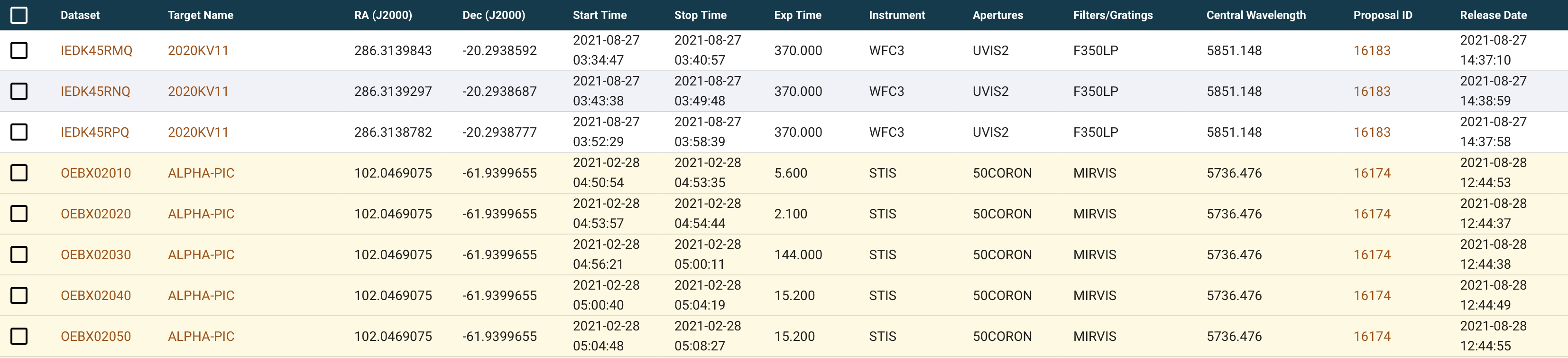Component Overview
A description of the Search Results Page: Column Sorting, Pagination, Page Size, Row Selection, Download Button, Export Search Results Button, Edit Search Button.
Component Features and Functionality
Below you can find a description of the features and capabilities of this component.
How To Sort Columns
The columns of the search results table can be sorted in ascending or descending order by clicking on the column name. Multi-sort is supported, where the table can be sorted by first one column, then a second, then a third, etc. Click a column name once to sort by ascending order, then again to sort by descending order. Click a third time to turn off sorting for that column.
How To Use Pagination
The search results table supports pagination. For search results larger than the page size, use the pagination buttons to jump to the first page of results, the previous page of results, the next page of results, and the last page of results, respectively.
How To Set The Page Size
The page size is controlled with the page size drop-down menu. By default, 500 results per page are displayed.
Row Selection
To select datasets to download, or to select rows to export, use the selection checkboxes in the table. The top-most checkbox will select all the rows on the current page. Click again to deselect all the rows on the current page. Checkboxes next to each entry in the results table will select or deselect that individual row.
NOTE: The top-most checkbox selects all rows on the current page. It does not select all the rows across all the pages. Rows that are selected or deselected will remain selected/deselected as the results table is paginated.
The Download Button
As datasets are selected in the results table, the 'Download Data' button will become active. When ready to retrieve products for the selected datasets, press the button to open the Download Overlay.
The Export Button (Exporting Search Results Table)
The search results table itself can be exported in a variety of formats. All rows in the search results table can be exported. Alternatively, only selected rows can be exported. The supported export formats are csv, JSON, and VO Table formats.
The Edit Search Button
There is no need to use the back button on your browser to return to the Mission Search form. The 'EDIT QUERY' button can be used to change the search parameters. To start a new search, use the button and then use the 'CLEAR FORM' button to reset the search form.
Non-Public (Exclusive Access) Search Results
Some data collections have products that are not publicly available to download, like HST. However, the metadata associated with those observations are publicly available. Any search results that contain observations that are not publicly released yet are marked with a yellow background in the search results table. The observational metadata in the search results table may be exported, but the products may not be downloaded unless you are signed in and authorized to download those products. For more information, see Download Overlay section.