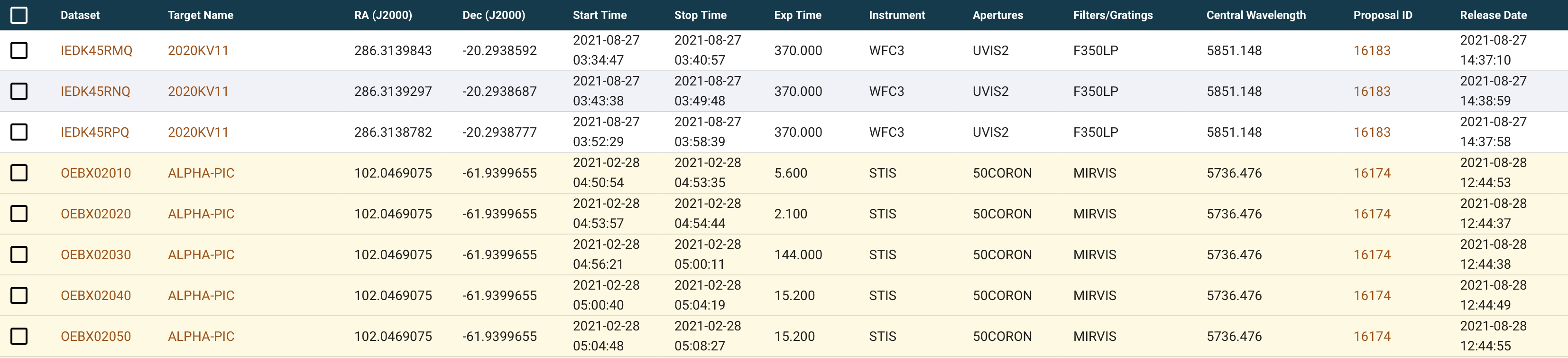The results of a successful search are presented in a new window, in tabular format. This article describes the various user controls for navigating the results, saving the results table, and downloading data.
On this page...
Features and Functionality
Each row in the table is associated with multiple data products, and the columns contain metadata in common for those products. You can explore the table, download selected data, and export the results table itself.
Select Rows
Use the selection checkboxes on the far left in the table to select datasets to download or select rows to export. The top-most checkbox that is inside the header row will select all the rows on the current page. Click that box again to deselect all rows on the current page. The checkbox at the far left of each row of the results table will select or deselect that individual row.
Non-Public (Exclusive Access) Search Results
Some data collections have products that are not publicly available to download, for example some of the HST observations. However, the metadata associated with those observations are publicly available. Any search results that contain observations that are not publicly released yet are shown with a yellow background in the search results table. The observational metadata in the search results table may be exported, but the products may not be downloaded unless signed into a MyST account that is authorized by the Principal Investigator of the observations to download those products. For login information, see MAST User Accounts. For more information, see Download Overlay section.
Download Selections
As datasets are selected in the results table, the DOWNLOAD SELECTED menu will become active. When ready to retrieve products for the selected datasets, select an option from the menu to begin the download process. The first menu option, Choose which files to download, will open the Download Overlay.
Export Table
The search results table itself (that is, all the metadata shown in the table) can be exported to a local file.
Navigate the Results Table
There are various controls for navigating the results table when it spans more than one page on the screen.
Edit the Search
Use the EDIT SEARCH button to change the search parameters. This will return you to the search interface, where you can modify or add search parameters. Use the CLEAR FORM button to reset all parameters, then set parameters as needed to start a new search.