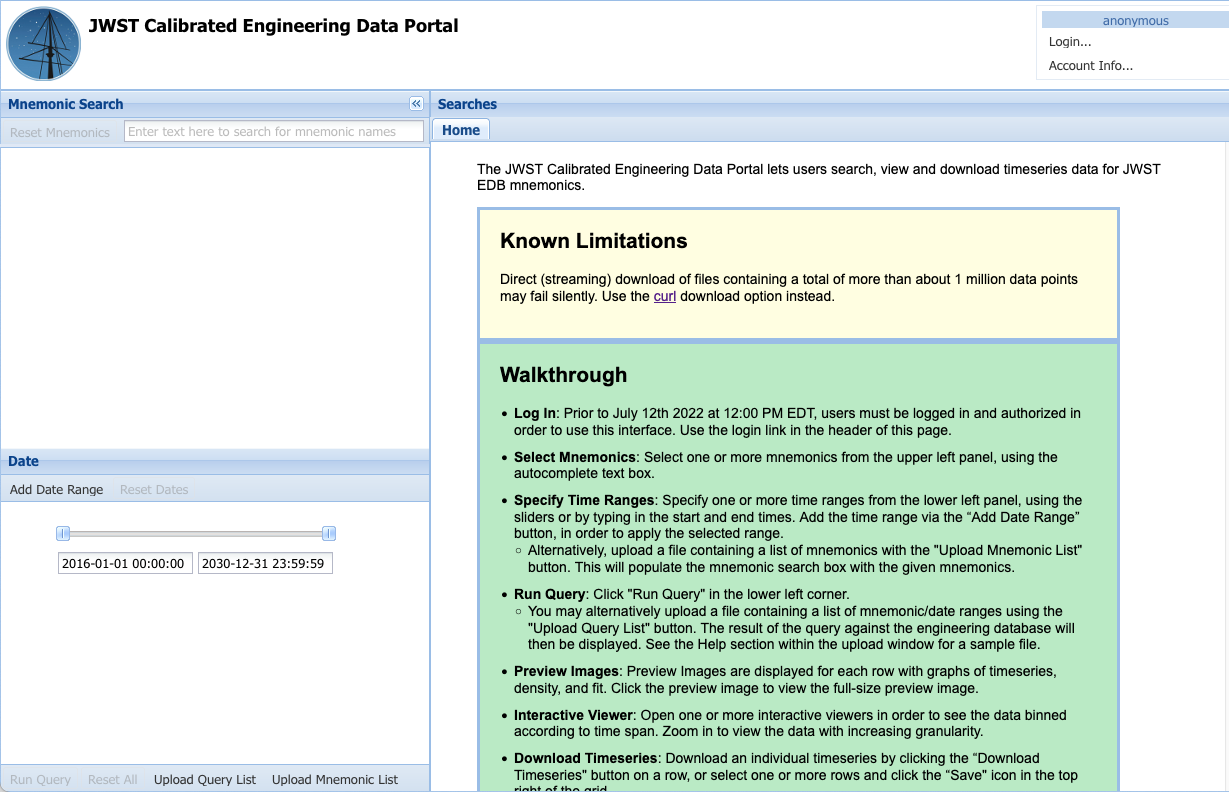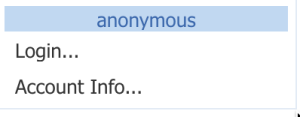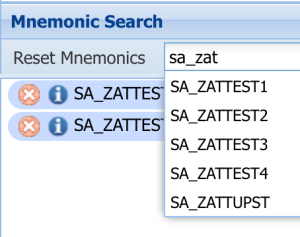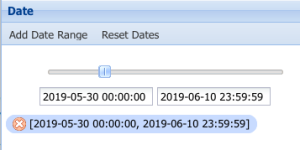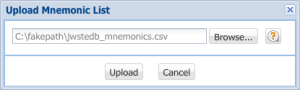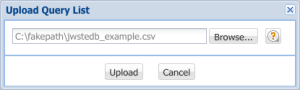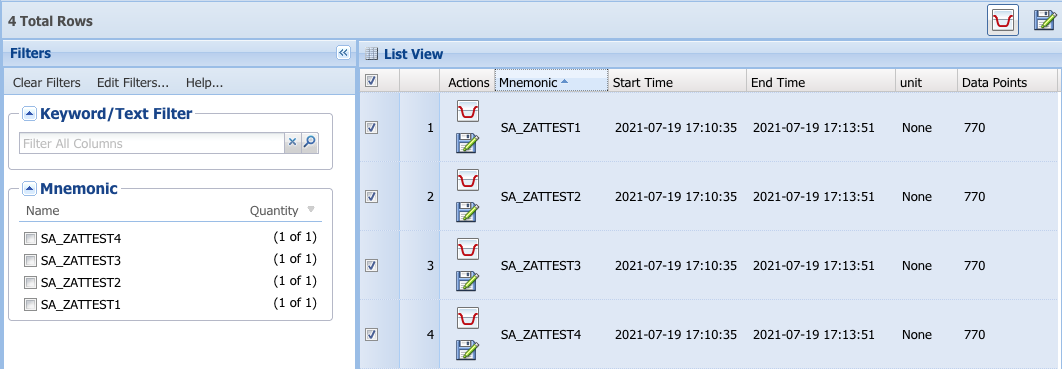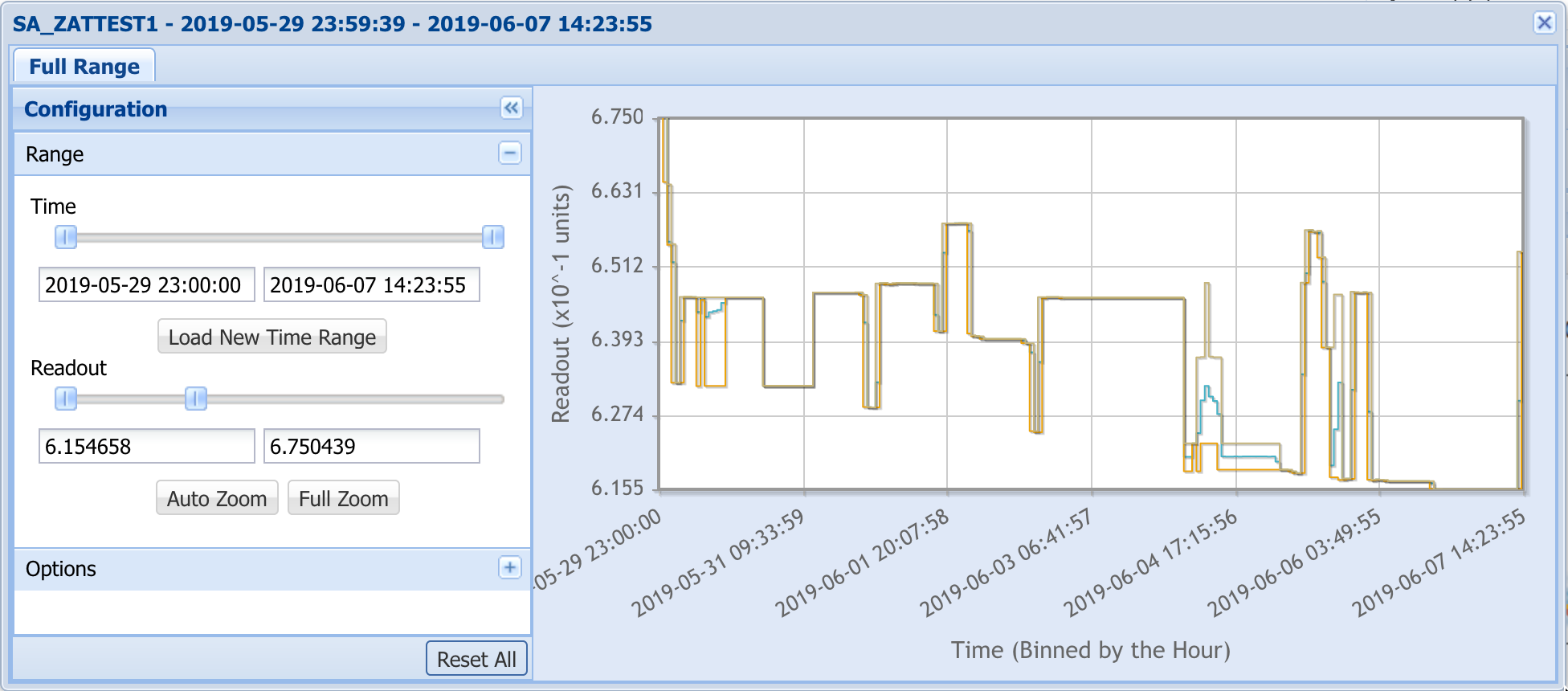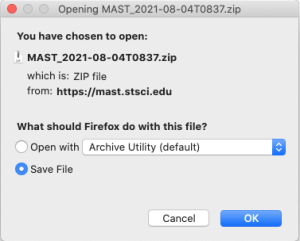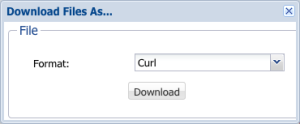Data from thousands of monitors on JWST are collected and stored in an Engineering Database as timeseries, and are identified by mnemonics as described in the article on Engineering Data. This article describes how to access those data through the Engineering Data Portal.
On this page...
Engineering DB Portal
The Engineering Database (EDB) Portal, which is a web application for searching, visualizing, and retrieving engineering data, is illustrated in Figure 1.
Figure 1 — The JWST EDB Portal as it appears prior to a query, with menus for entering mnemonics of interest (upper left) and time ranges (lower left). Results of successful queries are displayed as rows in a table (right), with options for plotting and downloading the timeseries.
Navigating to the EDB Portal
There are two ways to access the EDB Portal user interface:
- Navigate directly to the Engineering Database Portal
- Execute a search for JWST data from the MAST Discovery Portal:
- After a successful search with the Portal, click the orange 'EDB' icon (Fig. 2) to inspect engineering data for that observation. The EDB Portal will be pre-populated with the Date Range corresponding to exposure duration of the science data.
Figure 2 — The orange EDB link seen here in search results in the MAST Discovery Portal will take users to the EDB Portal with the start/stop search range pre-populated from the associated Observation.
Search for Engineering Mnemonics
Engineering data are stored in the database as timeseries, and are identified by mnemonics; see the article on Engineering Data for details. There are a few means to execute a search; the options are described below.
It is possible to download a timeseries for multiple mnemonics programmatically using an API. See the tutorial JWST EDB Retrieval.
Login
| Instruction | Notes | |
|---|---|---|
| 1 | At present, all users must be logged in to the EDB Portal to submit queries, so do this first. Accessing the EDB during commissioning requires a prior authorization for your MyST account. If you do not already have a MyST account, you may create one using the MyST Portal. |
Construct and Execute a Query
Method A: Dialog Boxes
| Instruction | Notes | |
|---|---|---|
| 2a | Enter an engineering mnemonic name into the Mnemonic Search dialog box on the upper-left. The mnemonic names will auto-complete as you type. Here are some example mnemonics:
You may search for multiple mnemonics in a single query. | |
| 3a | Using the sliders or the dialog boxes, select a date range that is applicable to the mnemonic. Then click the Add Date Range button. You may search over multiple time ranges at once. Note: The initial range of available values in the Start Time filter will be pre-populated if you navigated to the EDB interface by clicking the EDB icon in the Portal results grid of a prior search. | |
| 4 | Click the Run Query link at the bottom-left of the Portal window. |
Method B: Upload a Mnemonic List
| Instruction | Notes | |
|---|---|---|
| 2b | Click Upload Mnemonic List button at the bottom of the search window. Then click the Browse button to to enter the name of a Note: the names must be in upper-case. | |
| 3b | Follow instruction 3a to add a date range. | |
| 4 | Click the Run Query link at the bottom-left of the Portal. |
Method C: Upload a Query List
| Instruction | Notes | |
|---|---|---|
| 2c | Click Upload Query List button at the bottom of the search window. Then click the Browse button to to enter the name of a Note: the format of the date-times must be compatible with Microsoft Excel date formats. This format includes two ISO-8601 variants:
The search will commence once the query list is uploaded successfully. |
Visualize Engineering Data
The results of a successful query will look something like this;
Note: The results grid by default also shows the mnemonic search panels to the left of the list view, which was collapsed in the above graphic.
Plot Range
The extracted engineering data cover a time range that is slightly larger than the Date Range interval specified in the search. This is to ensure that the data timeseries is not truncated by rounding in the date-time extraction.
Time Sampling
The time sampling may be different for different mnemonics: some are sampled regularly and continuously, others are sampled when there is a change. This will require some care when comparing or correlating data from different mnemonics during analysis.
| Instruction | Notes | |
|---|---|---|
| 5 | Click the box for a mnemonic in the results grid, then click the plot icon to view an interactive plot. Note: Not all mnenomics data can be plotted, such as binary changes in state. The plot icon will not appear in these cases. | |
The plot will look something like this: | ||
Retrieve Engineering Data
Engineering data will be delivered to the user as a set of one or more CSV files, one per mnemonic, containing time stamps (in MJD) and telemetry values.
| Instruction | Notes | |
|---|---|---|
| 6a | Click the file icon above the rows to retrieve the time-ordered data for all matched mnemonics, in csv format. Use the pop-up window to save the file to disk. | |
| 7a | Click the Save File button in the pop-up window. The location where the file will appear on your system depends upon your browser settings. | |
| 6b | Click the checkbox at the beginning of one or more rows. Then click the file icon at the top right of the List View. | |
| 7b | Select an option in the Format pull-down menu, then click the Download button. The options are:
You will need to generate a MAST.auth token to run the curl retrieval script. |
Very Large Files
Direct (streaming) download of very large files may fail silently. Select the Curl script download option in these cases, and generate a MAST.auth token to run the download script to retrieve the file(s).
For Further Reading...
- See the JWST EDB Retrieval tutorial in Using MAST APIs
- Engineering Data