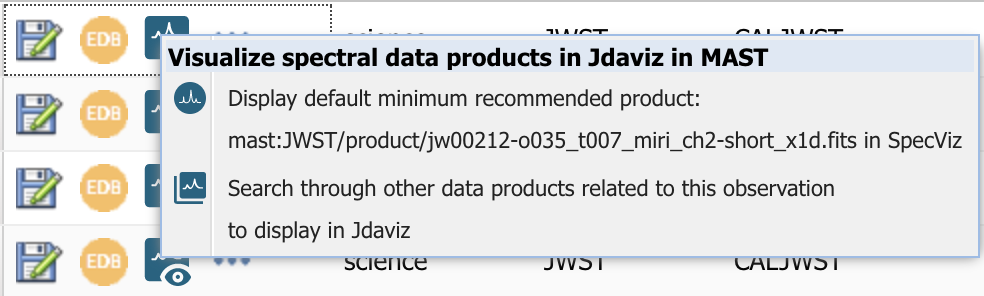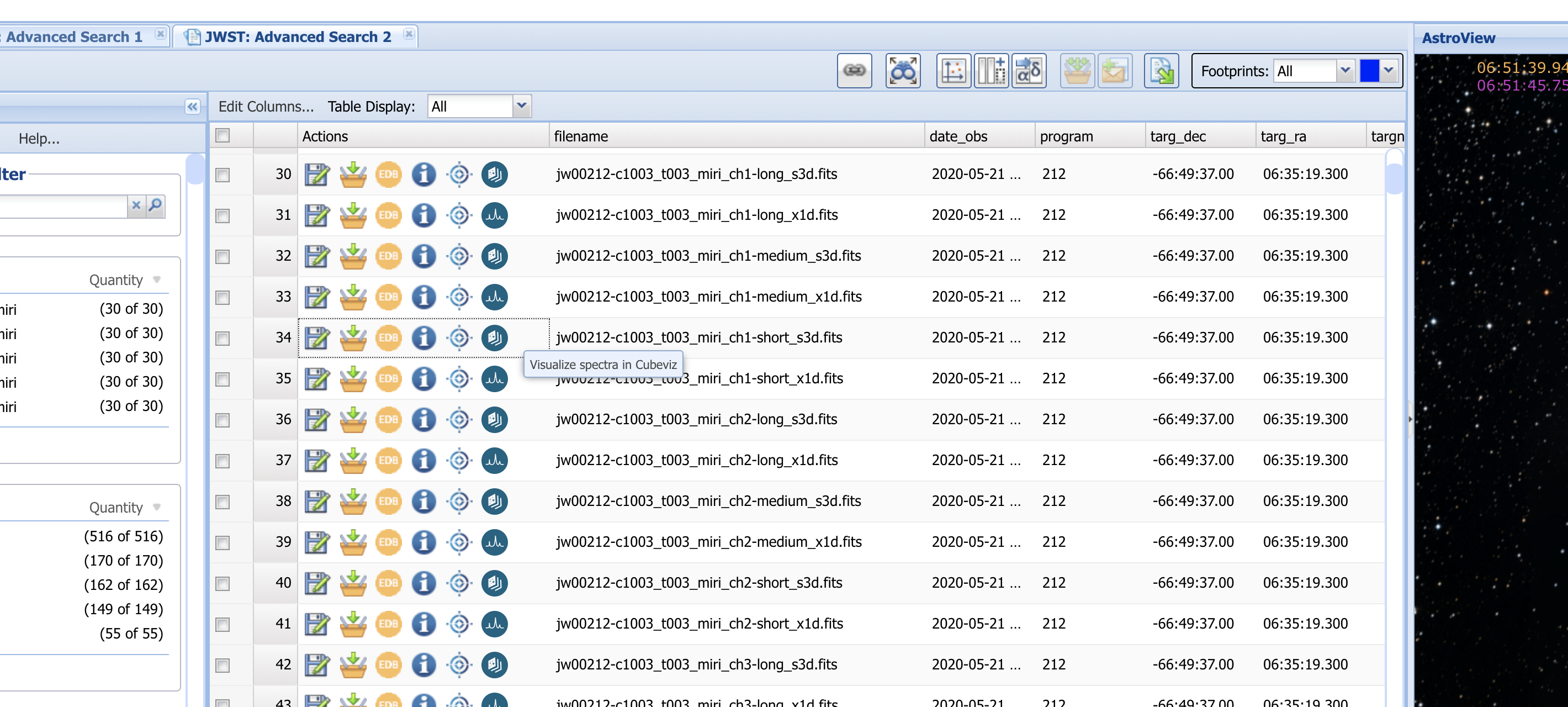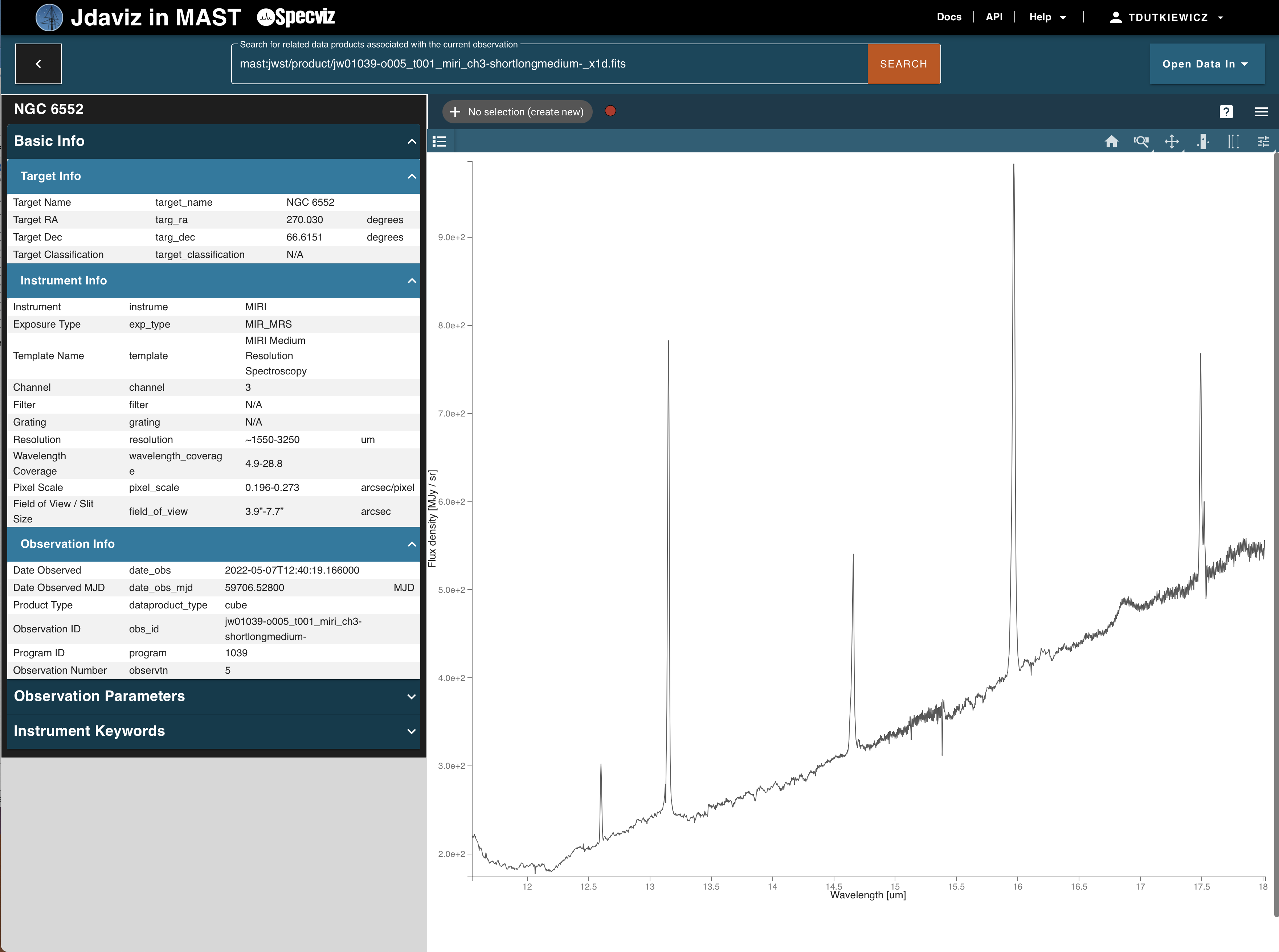On this page...
Basic Search for Observations
After you search for JWST observations following the guide in Basic Data Search, the Jda icon will appear next to relevant search results that you can view in Jdaviz (see Figure 1). This icon indicates that the row result contains data products that can be loaded into the Jdaviz web display.
Figure 1 — The Jda icon indicating that the current observation (row result) contains spectroscopic science (level 3) data products that can be visualized in the Jdaviz web quicklook. If you don't see this icon, the data cannot be viewed in the web quicklook.
Clicking the Visualize Spectra (Jda) icon produces a drop-down menu with two available options, see Figure 2.
The available dropdown options are:
- Display default Minimum Recommended Product (MRP) - opens the default Minimum Recommended Product for the selected observation in the Jdaviz quicklook spectra page. See Viewing Spectra and Images for more.
- Search through other data products related to this observation - opens a new page containing all relevant data products associated with the selected Observation that can be loaded into Jdaviz. See Finding Associated Data Products for more.
Figure 2 — The Jda dropdown menu, showing options to display the MRP or search for related data products.
Science Instrument (SI) Search for Observations
After performing a search for JWST observations following the guide in Science Instrument (SI) Search , a new icon will appear for search results that can be viewed in Jdaviz (see Figure 3). Each row result represents a single JWST data product. Which icon is displayed in each row depends on the type of data product in that row. See Icon Nomenclature below for the meaning of each icon.
Figure 3 — An example SI Keyword search of the MIRI instrument. Search results highlight the right-most Jdaviz icons, displaying the icon most relevant for opening the data product. For example, row 34 displays the Cubeviz icon for opening the s3d IFU FITS file, while row 35 displays the Specviz icon for opening the related 1d extracted spectrum FITS file.
Loading Known Data by URI
Rather than performing a search, if you already know the URI (for MAST products, the "dataURL") of the data product, you can visit the page directly.
The direct URL for the Jdaviz quicklook page is https://mast.stsci.edu/viz/ui/. It requires one of two query arguments to successfully load a spectrum, either the uri or filename query argument. Inputting this into the search bar will navigate you to the appropriate page. Figure 4 shows an example of a spectrum loaded into the specviz module.
Figure 4 — An example of you might see when using the search bar to load data. This dataset will be opened in Specviz, since it is a .x1d file.
Alternatively, you can navigate to your page directly using the syntax "https://mast.stsci.edu/viz/jwst/spectra?uri=[MAST_DATA_URI]", or similarly using the syntax "https://mast.stsci.edu/viz/jwst/spectra?filename=[PRODUCT_FILENAME]". For example, you might navigate directly to https://mast.stsci.edu/viz/ui/#/spectra?filename=jw01409-o133_t011_nirspec_prism-clear_x1d.fits.