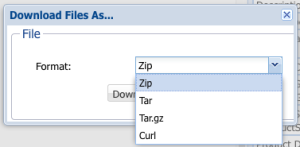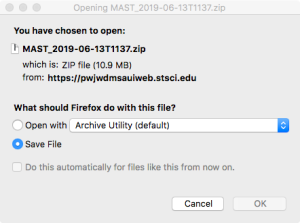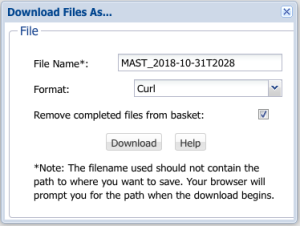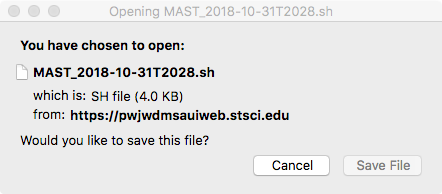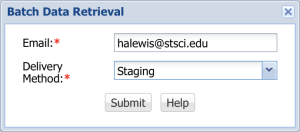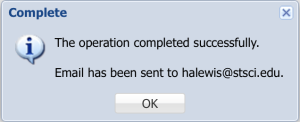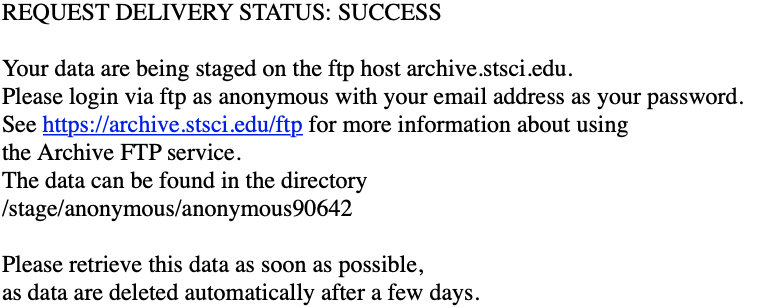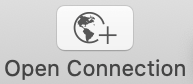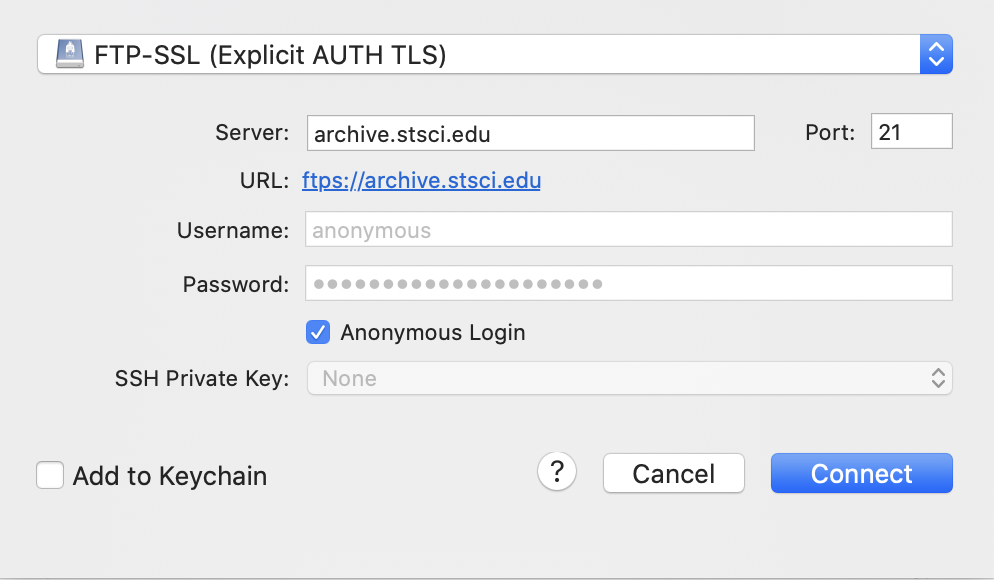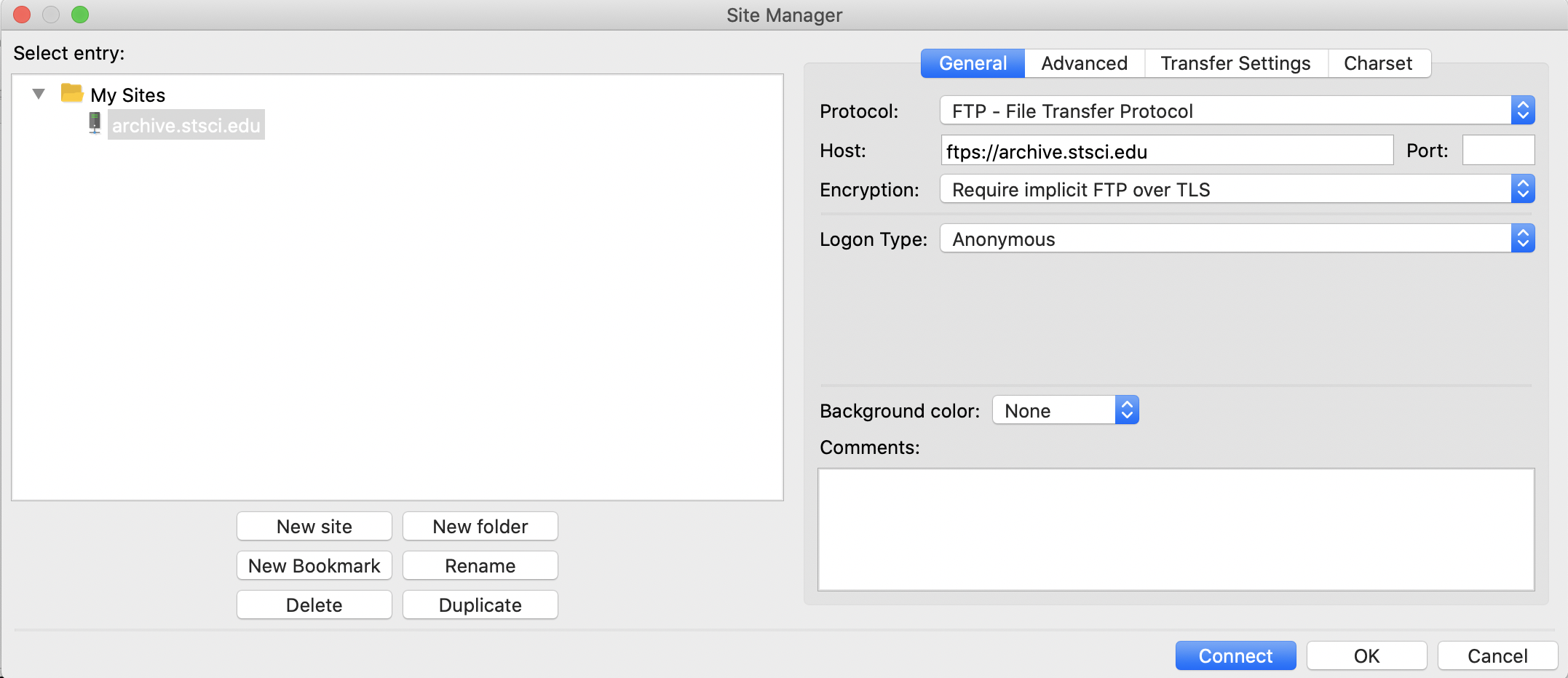On this page...
Direct from Search Results
Retrieving data from MAST in the Portal context requires first executing a successful search (see the chapter on Searching). Each of the rows in the search results includes a File icon which enables a direct download of a single file or observation (see One-Click Download for details).
Using the Download Manager
In the Portal Download Manager you must check one of more directories or file boxes in the File panel before download methods become available to you (see Download Basket).
Portal Log-on
You must be logged in to the Portal to download data that is marked as Exclusive Access. Such observations appear with a yellow background in the Search Results table.
Browser Pop-ups
The Portal requires that pop-up blockers be disabled for the domain: https://mast.stsci.edu/ in order to download data. Check the documentation for your browser to determine how this is done, and be alert for notifications from the browser that popups are being blocked. In many cases it simply requires giving approval for pop-ups when you are asked.
Options
Click one of the buttons described below to choose the details of your download.
Browser Download
Follow the steps below to initiate a download of the selected files. The files will be bundled into a .zip or a .tar (optionally compressed) file.
| Instruction | Notes | |
|---|---|---|
| 1 | Click the Download button. | |
| 2 | Select your preferred form for the download bundle and click Download. | |
| 3 | Save the file bundle to your local storage. The appearance of the file-save dialog depends upon your browser settings. |
Curl Script
You may elect to download a custom Bash script, which when run on your host system will retrieve your selected data files using cURL commands.
| Instruction | Notes | |
|---|---|---|
| 1 | Click the Download button. | |
| 2 | Select Curl from the file Format pull-down menu. | |
| 3 | Save the Curl shell script in a directory where you wish the data files to be stored. | |
| 4 | Bring up a shell and execute the script. Note: If you are retrieving Exclusive Access Protected data, you will need to either provide your MyST login credentials, or have established a Auth.MAST token, in order for the shell to complete the retrieval successfully. | bash MAST_2018-10-31T2028.sh |
Choosing Shippable Media
Requesting data via shippable media will involve considerable (i.e., days) delay. Note that you will need to certify that you are unable to use another means of data retrieval.
MAST Auth Tokens
Authentication for access to Exclusive Access data via a cURL or other scripts is managed in MAST via tokens. See MAST API Tokens to learn how to create or update a MAST.auth token.
Batch Retrieval
The Batch Retrieval option allows the selected files to be written to external media for subsequent retrieval. Follow the steps below to stage data on the archive.stsci.edu ftp server. Note that requesting data via shippable media will incur a substantial delay, and requires that you certify that you cannot retrieve data via staging.
Staging files for ftp retrieval is currently supported for a few MAST missions (including JWST and HST), but not all. It is highly recommended to instead retrieve large numbers of files via cURL.
| Instruction | Notes | |
|---|---|---|
| 1 | Click the Batch Retrieval button. | |
| 2 | Select Staging from the Delivery Method pull-down menu and (if you are not logged in) provide the email address where you wish the notification to be sent. Note: If you are logged in to MAST, the e-mail address on record will be pre-filled. | |
| 3 | Acknowledge the pop-up notification, and check your messages at the delivery email address you specified. | |
| 4 | The email notification will give the location of the files that have been staged. | |
| 5 | Access the staging disk using an encrypted FTPS connection. See below for suggestions for modern, third-party clients. The MAST FTP server ( Please see https://archive.stsci.edu/ftp.html for more information. |
Retrieval via third-party clients
Please see the Archive Support Knowledge Base for more details on each of these clients, and to explore other options.
Other Download Methods
It is possible to search for and retrieve data using MAST web services, or the Python astroquery.mast library. These methods are described in Beyond the Portal.